How to Use AI Powered Variants for Campaigns
Two of the first things subscribers see when an email pops up in their inboxes are the subject line and preview text—so those components need to catch their attention from the start. In addition to our AI Generation feature, you can now use AI Powered Variants to improve your email