If I add or import two email addresses for a single contact, will both emails be added for that contact?
If you add two emails for a single contact in Robly, our system will only import one of those email addresses to the user’s profile. For example, if you import a CSV file with two or more columns that contain email addresses, our system will pull the email address from the first column that contains an email address. In the