How do I create a survey?
You can now create surveys to add to your campaigns. From your left-hand navigation, click Surveys. Then, click Add Survey. Inside of the survey editor, you can customize your design, questions, and settings: 1. Give your survey a name. 2. Click Change Logo to add your personal logo to the top of the survey. 3. […]
How to Create a Landing Page
You can now create Landing Pages and track the page views, unique visitors, conversions, and more! Here’s how to get started: From your Robly dashboard, click Landing Pages > New Landing Page +. 2. Choose which type of landing page you want: with signup form or no signup form. Then, click Create Landing Page. 3. […]
How to Select a List For Campaign Sending
Choose who you want your campaign to send to by using your Campaign Builder. You can find the builder under Email > Campaigns and then choosing a campaign draft or creating a new one. 1. Click Choose Recipients next to Recipients. 2. Choose which contact list(s) it will send to. To select one or more […]
How do I send a campaign to a single contact?
Whether you’re creating a new campaign or updating a draft, you can send a campaign to a single contact by following these steps: 1. From your Campaign Builder (Email > Campaigns), click Choose Recipients. 2. Click Send to Individual Contacts, and then search for the contact(s) you want to use. You can select up to […]
How do I cancel or suspend my account?
Suspend Details: Your emails, contacts, and data are preserved Pay $5/month until you’re ready to resume sending Maintain access to all sections of your account (Reports, Account details and billing, Dashboard, Contacts, Sign Up Tools, Image Library) except for Campaigns (this includes Autoresponders). This means you cannot send campaigns, see past sends, or use our […]
How to send a flyer or PDF as a campaign
You can create a campaign from a flyer or PDF you’ve created. You should have already converted your PDF into an image. Make sure your image is either a JPG, PNG, or GIF file. The file must also be under 12 MB. 1. Click Email > Campaigns from the left-hand navigation. Then, click New Campaign. […]
How to create and use Tags
Tags are when you add labels to your contacts so you can provide them with more targeted information. Think about them as sub-categories to lists. Some Tag options include the contact’s interests, birthday month, location, VIPs, unengaged or where you met them. A Tag can be anything that helps you better identify your subscriber. Once […]
How do I navigate the website redesign?
We’ve just launched the first phase of our website redesign! This post will walk you through the changes you’ll find with this new design. The first phase with the redesign includes a change from the navigation options being at the top of the website to having the navigation options on the left-hand side. You’ll now […]
How do I use Robly’s Shopify integration?
Robly’s Shopify integration allows you to set up an automatic sync of your Shopify contacts into your Robly account. To get started, first you’ll need to connect your Shopify store to Robly. Sync Your Shopify Store Go to My Account > Integrations and click Connect Now under Shopify Integrations. From here, type in your store’s […]