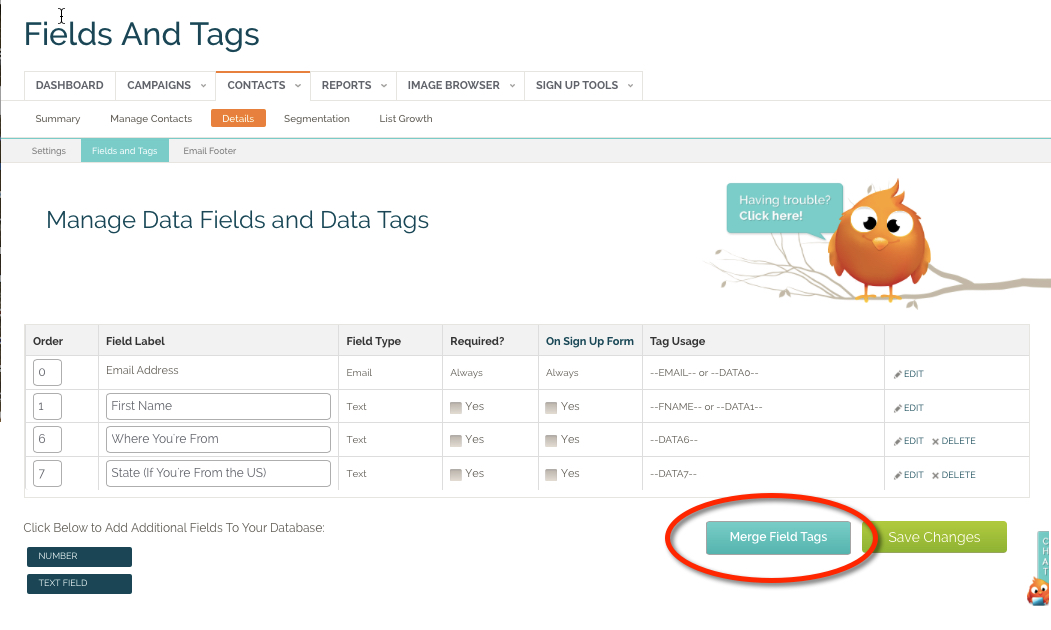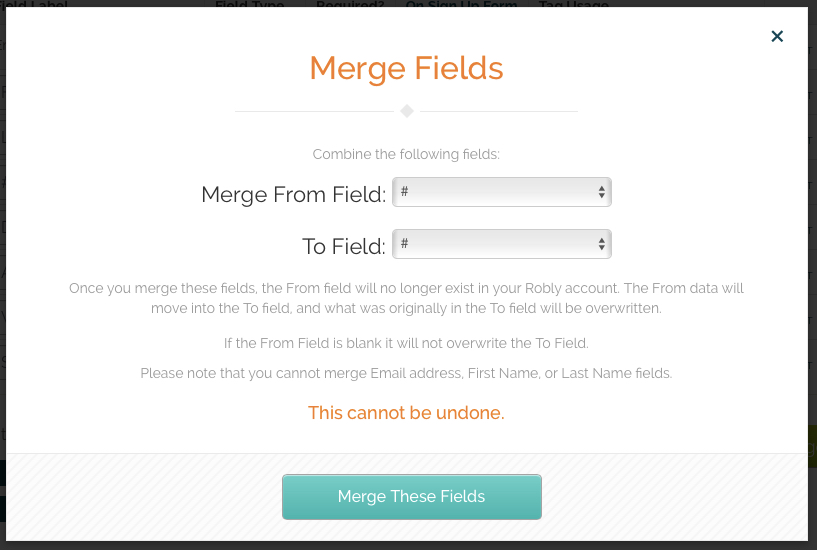If you have two or more fields that you’d like to combine into one, you can do that under Contacts > Fields and Tags.
Why Would I Do This?
An example of why you would want to do this would be if you wind up with three different fields for City – let’s say you have “City – Home,” “City – Work,” and “City – Other.” You can use this feature to combine all of those fields into ONE City field!
This can make Segmentation much more useful if, for example, you want to segment a list to only send to people who are in New York, NY. If you have 3 different city fields, then you have to create a segment with 3 parameters to make it work!
How to Merge Fields
You cannot merge email address, first name, or last name fields.
Click the Merge Field Tags button:
Use the popup to choose the field you want to merge FROM (which will subsequently be removed) and the field you want to merge TO:
Once you complete the merge, the FROM field will BE REMOVED from your account. Whatever is in the TO field will be overwritten.
If the FROM field is blank, then the TO field will not change. We cannot undo these merges, so if you’re unsure about it, export a copy of your list first!