Find the Link to Your Signup Form – Video
Add a Video to Your Email – Video
Please note there are two sets of instructions here – one for our newest editor (first), one for our original editor (scroll down). If you’re using our original editor, use this video:
Insert a Table into Your Email – Video
Please note this feature only works in our original editor. If your screen doesn’t match this video, you’re not using the original editor.
All About Abuse and SPAM Complaints
There are several different reasons you can get SPAM or abuse complaints for your campaign. This article will go over some of those reasons as well as offer tips on things that you can do to avoid them in the future. It’s not unlikely that even the most legitimate email marketers will receive SPAM/abuse complaints […]
How do I manually share my campaign on social media?
Easy! 1. Go to Email > Campaigns. Click the three dots to the right of the campaign you want to share. Click View. 2. Copy/paste that URL into your Facebook page, Twitter feed, etc. If you are pasting into Facebook, go to your Facebook page, click Create Post so it opens the “Write something” box. […]
Why aren’t my images showing up when I receive an email?
There are several reasons this could happen. 1. Your images are set to be blocked. Outlook and other email service providers can and do block images from unfamiliar senders. They can also incorrectly route them to SPAM folders. Try whitelisting us – here’s a handy how-to for many popular email clients. 2. You’re running an […]
Why can’t I upload a high res image?
Because a really high resolution image won’t render in many email clients as well as on some smartphones. It takes longer to load an email with large images and requires more bandwidth and data – you’re better off sizing your images down to 600 pixels wide or less – and 72 dpi.
How do I customize my social media posts?
When you auto-push your campaign to Facebook, Twitter or LinkedIn, you can add a custom message for each, and choose what image you’d like to post, in Sending Options > Social Sharing inside the Campaign Builder. You may choose one image that will post to both Twitter, Facebook and LinkedIn. You cannot choose one image […]
Add a Symbol to Your Campaign – Video
If you’re using our original editor, use this video: