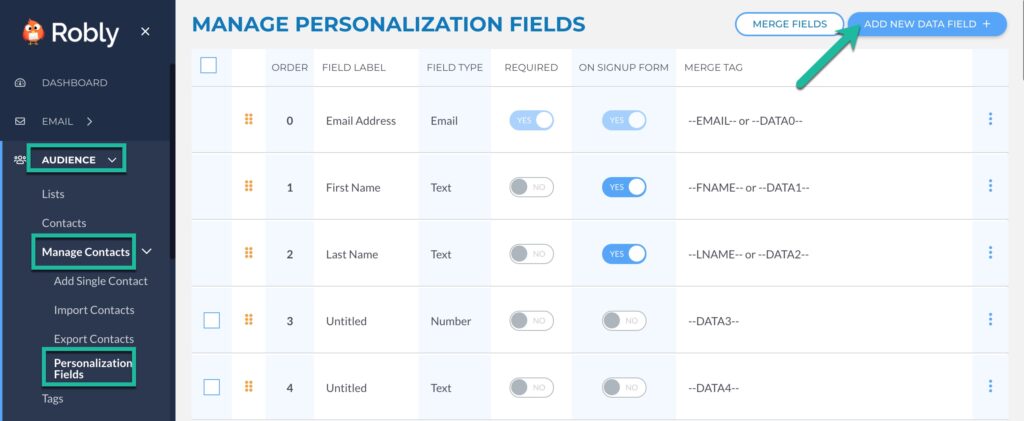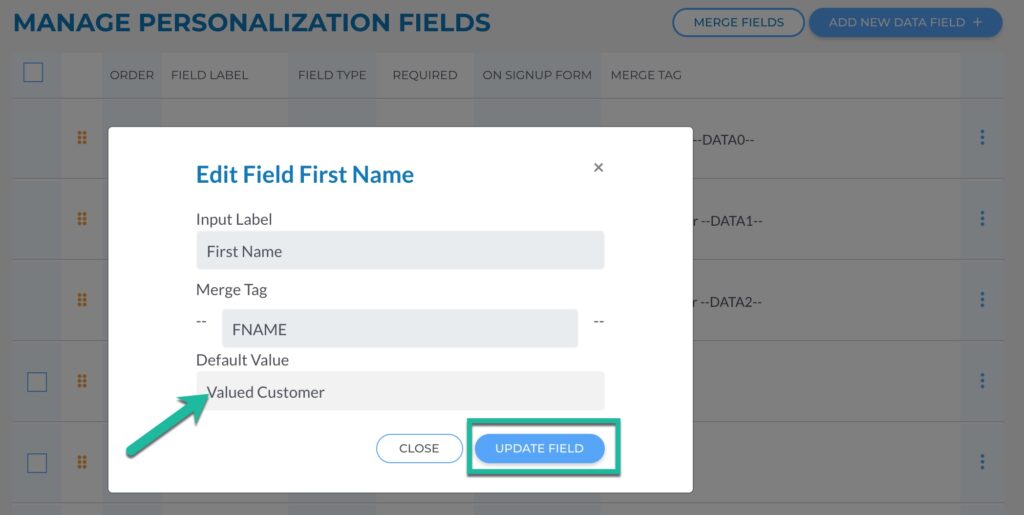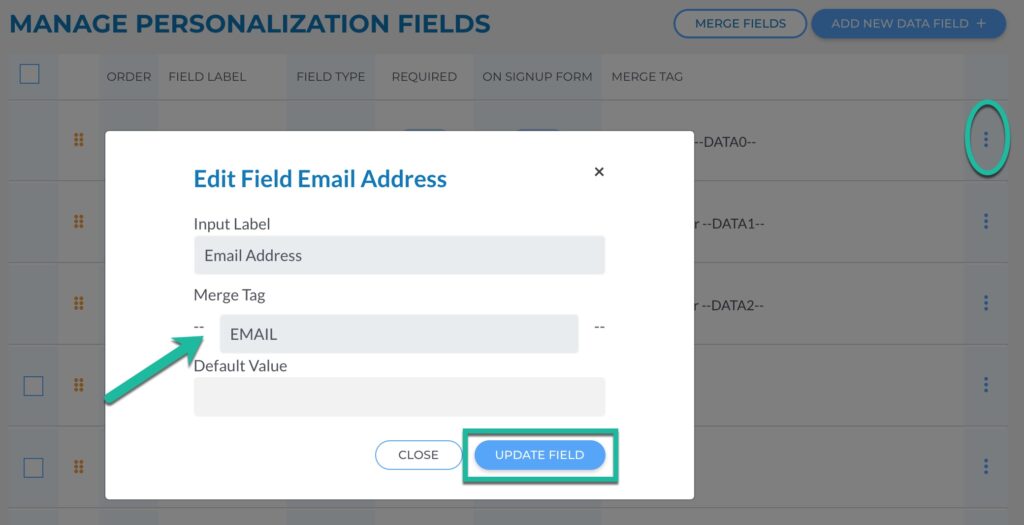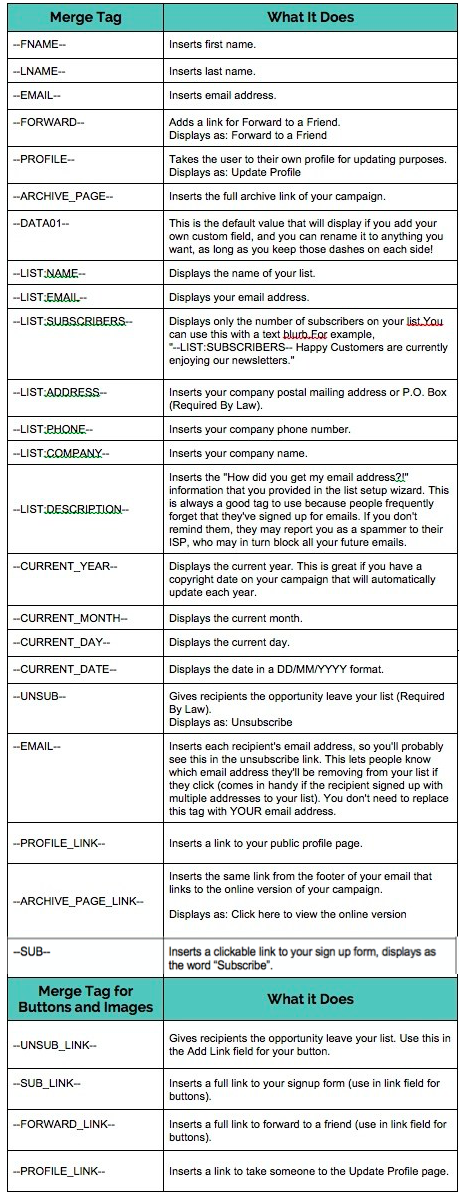What is a Merge Tag?
Merge Tags (also known as Personalization Fields or Data Tags) allow you to customize your email campaigns to keep your customers more engaged. These tags are automatically created when you add fields to the Personalization tags page, or to your Sign Up Form.
Adding a Merge tag into a Robly email allows you to include a customer’s first name, company name, or any other collected data in order to connect to your audience and set your campaign apart.
Robly also gives you the option to set a Default Value for the Merge Tag if you don’t have that particular piece of data for any given subscriber.
[note title=”NOTE:”]When you send test emails to check your merge tags, they will reflect information attached to the default test email contact ONLY. This means the merge tag is working CORRECTLY. If you want to see the data attached to the email address you are sending the test email to (for peace of mind), it’s best to send an ACTUAL campaign send to a test list. [/note]
How to Create Merge Tags
1. Click Audience > Manage Contacts > Personalization Fields.
2. Work from your existing list of Field Labels OR click Add New Data Field to choose the data type of the field you’d like to add.
3. You can click the three dots > Edit to change the code for the tag and to change the default value. The default value is what will show up if you don’t have the piece of data that you’re calling for with a given subscriber.
For example, if I say dear FName and I don’t have their first name for some of my subscribers, if my default value is set to Valued Customer, Valued Customer will pop up wherever the FName tag is.
4. Name the field, choose whether you would like the field to be a required field and appear on your Sign Up Form, and then, if you like, you can change the custom Merge Tag name for any field by clicking the three dots to the right side of the field. Then, edit the Merge Tag text. When you’re finished, click Update Field.
[note title=”NOTE:”]The Personalization tags page communicates with the Sign Up Forms page, and they will always update each other. You can ALSO perform all of the functionality of the Personalization Fields page on the Sign Up From page. [/note]
[note title=”NOTE:”]Merge tags can have a Default Value, which is what will insert if that particular data field is empty for a subscriber. For example, the Default Value we automatically give for First Name is “Valued Customer,” which you can change to anything you like by clicking Edit. [/note]
5. If you want to add a Merge Tag to a subject line, you’ll need to know the syntax of our tags (see the full list below)*.
It’s ‑‑DATA01‑‑
So: dash, dash [whatever the tag is], dash, dash.
For example, with the tag FNAME:
“‑‑FNAME‑‑, Your Day Just Got Way Better Now That You Finished That Personalization Tag Post!”
*Do NOT copy/paste merge tags from this page to use in your email campaign. The characters displayed here are not the same and won’t render correctly – use the Merge Tag dropdown menu in the text editor or manually type two dashes on either side of your merge tag!
Merge Tags for buttons are at the bottom of this table!
Have questions? Message us on chat, or email support@robly.com!