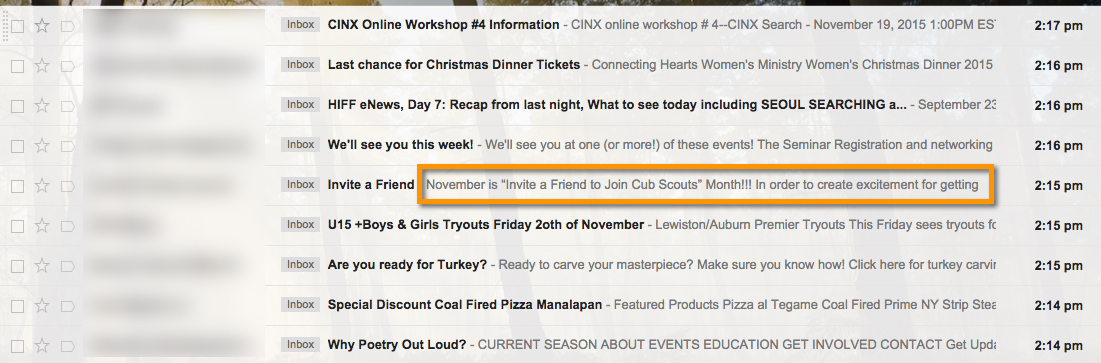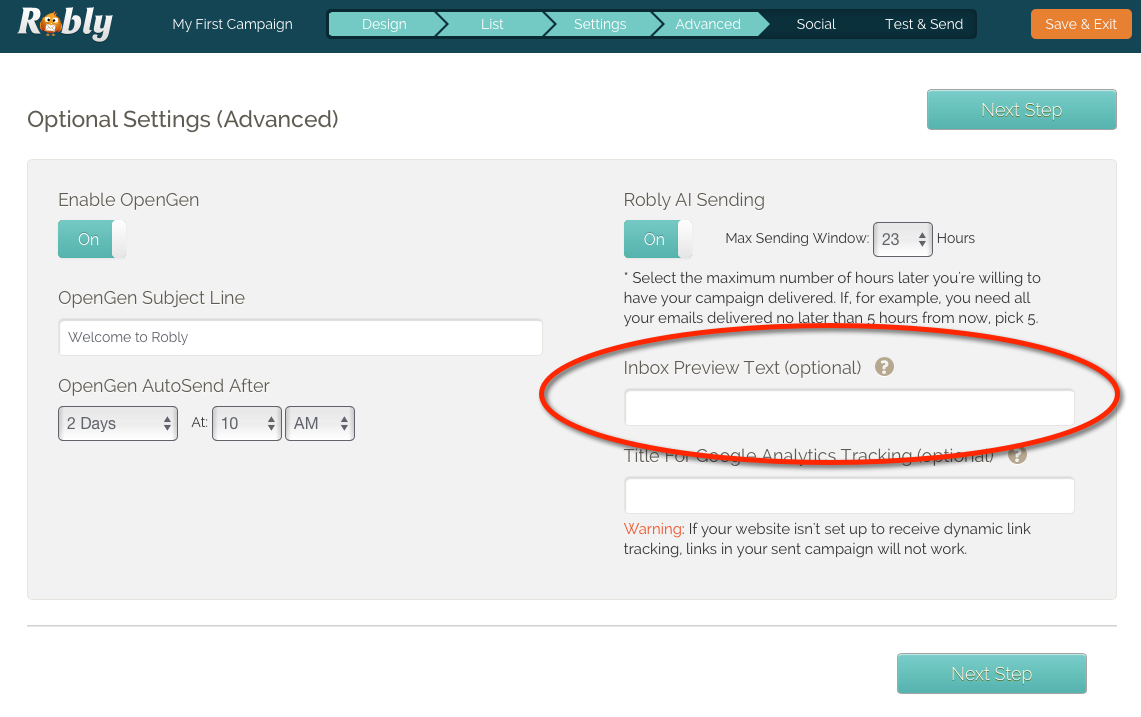What is Preview Text?
Preview text is the text that follows your subject line in someone’s inbox. It’s also known as snippet or pre-header text. In addition to your subject line, this text is extremely important because it gives you an additional chance to really grab someone’s attention. So, just like your subject line, you want to make every word sing!
Here’s what preview text looks like:
Generally speaking, this text is pulled from the first lines of text that are in your email campaign. So if you have something like an Unsubscribe link or navigation links, your pre-header text may not look so great:
Okay, how can I set my preview text?
Easy! In general, make sure you follow the KISS rule – Keep It Short & Simple. Include a succinct call to action, brief mention of your email content, or snappy follow up that works with your subject line. Preview text is limited to 100 characters, so choose your words wisely!
From campaigns, pick your campaign and click EDIT underneath.
Then, click Next Step until you get to the 4th step, Advanced:
If you do not set your preview text from Campaign Settings, your email client will, by default, use the first lines of text from your campaign as the preview text.