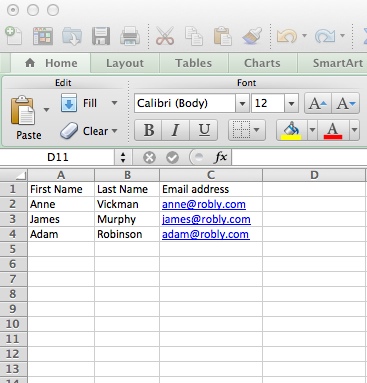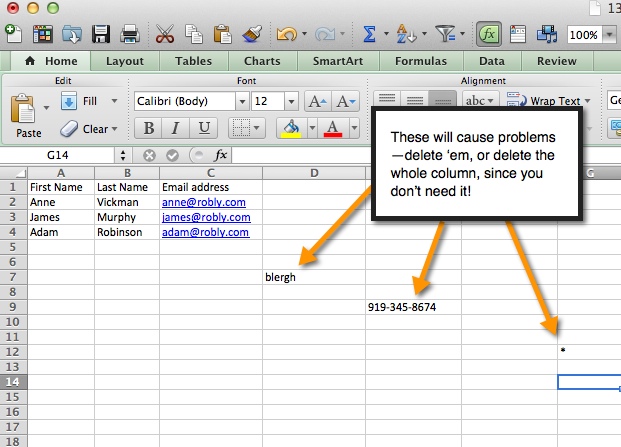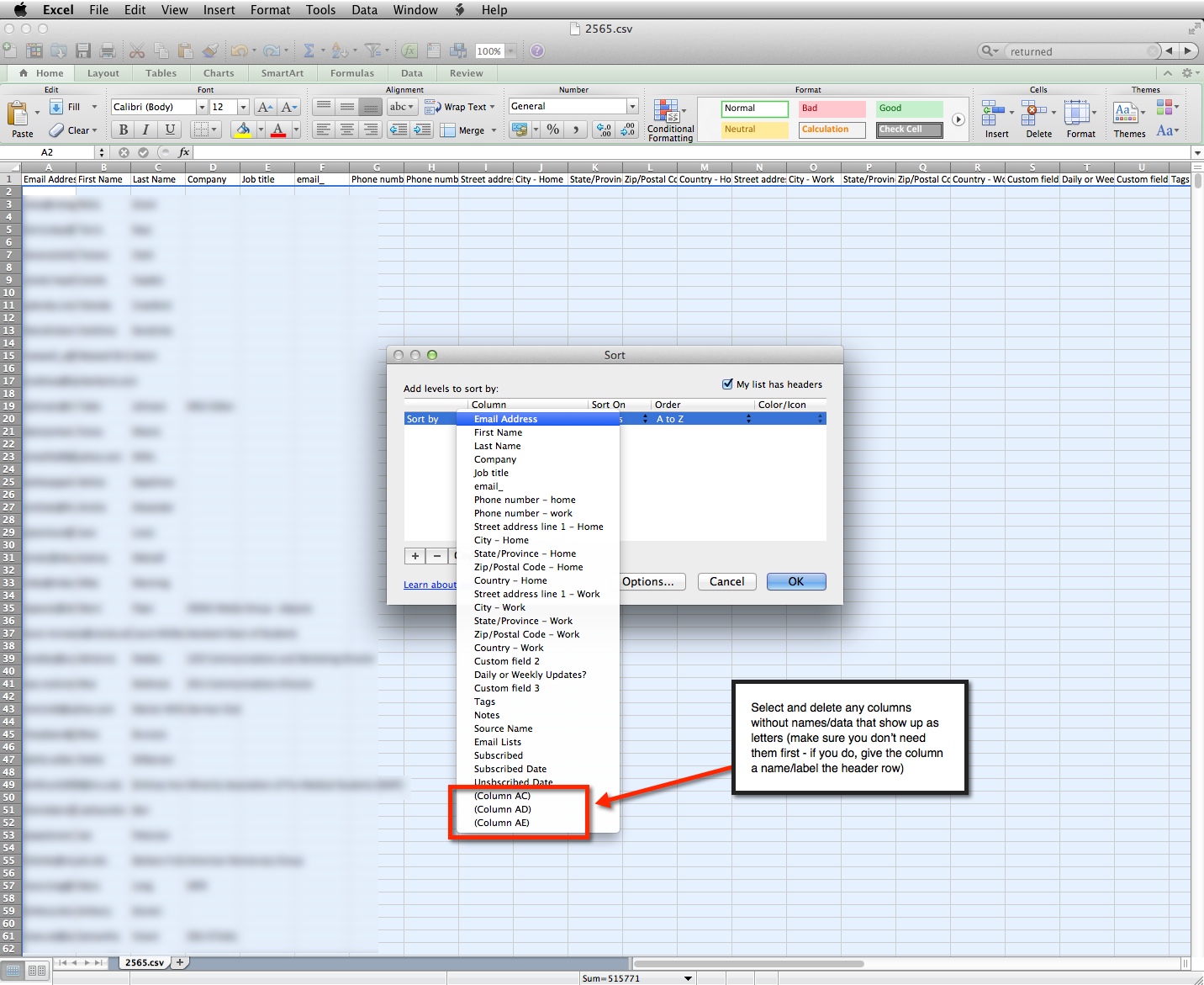If you are importing a .CSV file, the first thing you should do is to make sure your list is formatted correctly. Make sure all your header rows are labeled.
If you get an error similar to:
- Undefined method `match’ for 58103:Fixnum
- Illegal quoting in Line 1
- Email was not mapped to column properly
It’s probably because there’s something wrong with your header row (the first row that labels all your columns). Make sure there aren’t any characters in this row: remove any @ symbols, underscores, brackets, punctuation, etc.
Your list should have a single row of labeled headers like this:
Make sure there’s no extraneous data hanging out in columns you aren’t importing: in fact, delete any columns you aren’t importing.
If you get an error message that’s similar to:
- ERROR [smarter_csv]: :user_provided_headers defines 29 headers != CSV-file #<0x007f40d0dce700> has 25 headers,
then you need to remove some columns. To see if you have this issue, select your entire sheet by clicking in the box above row 1 and to the left of column A, then select Data > Sort. Make sure the “My List has Headers” options is ticked:
Once you’ve identified those extra columns with letter values, select and delete them from your file.
If none of these work, try doing a Data sort of the entire sheet (as instructed above), and sort by your Email address column. Generally, any problematic cells in this category will jump to the top. If you see an e-mail address cell with brackets, weird formatting, or symbols, either correct or delete that row and try reimporting your CSV.
Still having trouble? Contact us via chat or at support[at]robly.com.