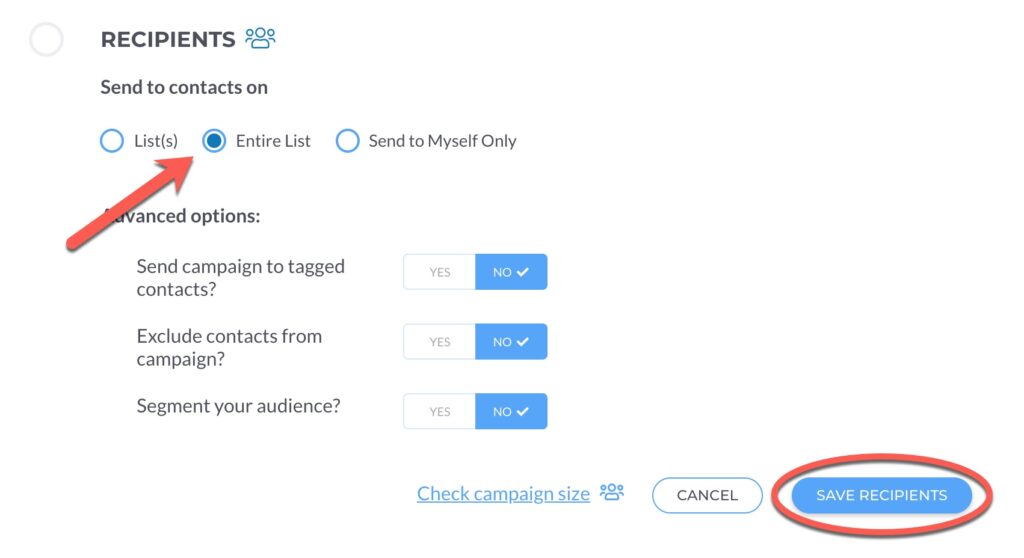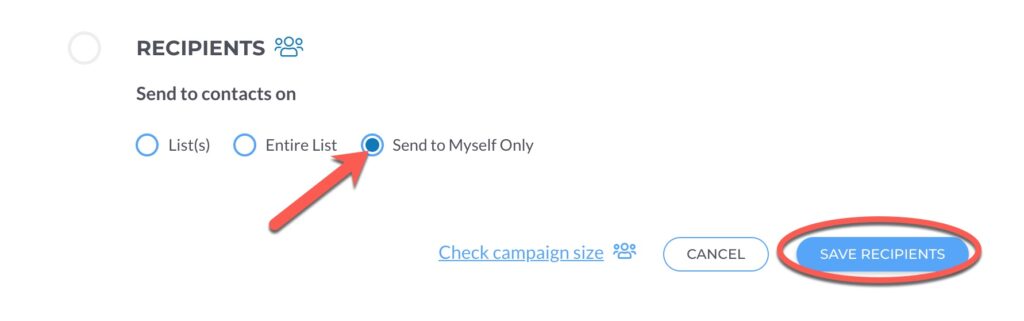Once you have created a new list and added contacts to that list, simply design your campaign and add your recipients.
- Go to Email > Campaigns and either Create a New Campaign or edit a draft verison.
- Next to Recipients, click Edit Recipients.
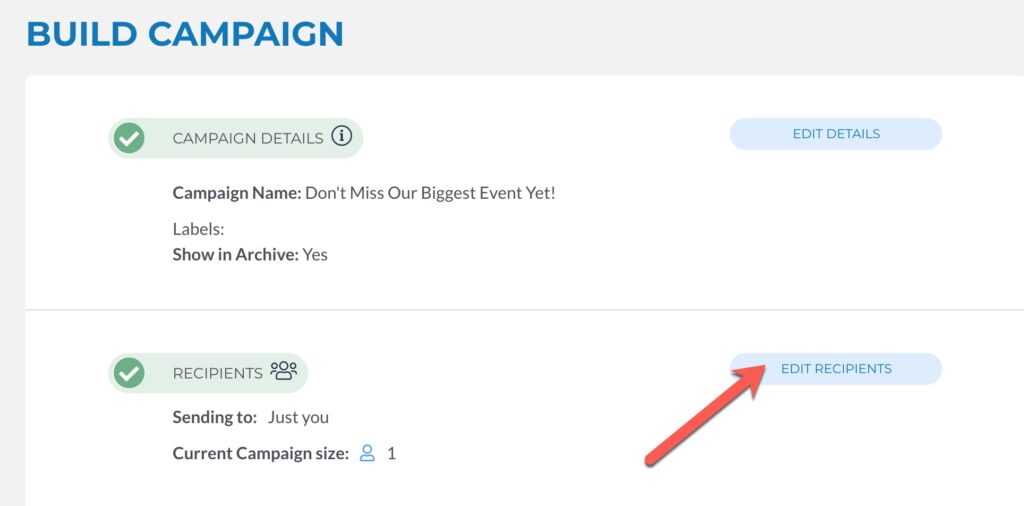
- If you only want the campaign to go out to specific lists, click List(s). Then, select which list(s) you would like to use from the drop-down menu. You can add multiple lists from the drop-down by clicking one at a time. Click Save Recipients when you’re finished.
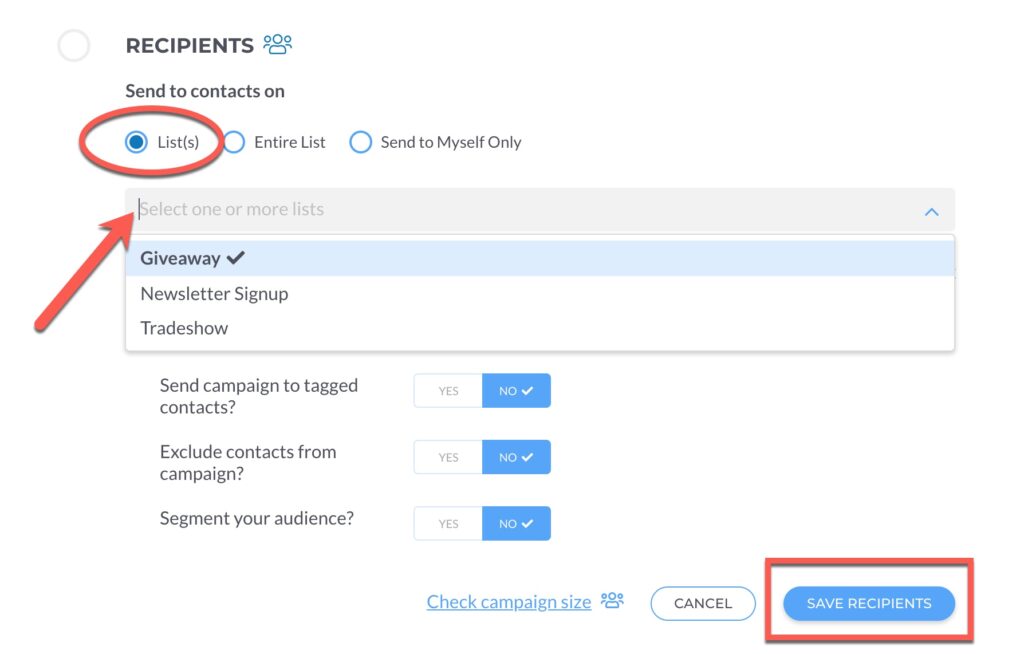
**Please note that if you send to multiple lists and you have contacts that are in some or all of those lists, they will only receive one copy of your email**:
To send to EVERYONE in your contact list, regardless of whether or not they are in a sublist or not, choose Entire List. This is your default list in Robly where all imported contacts go by default. Click Save Recipients when you’re finished.
To send a campaign to yourself only, choose the Send to Myself Only option. Click Save Recipients when you’re finished.