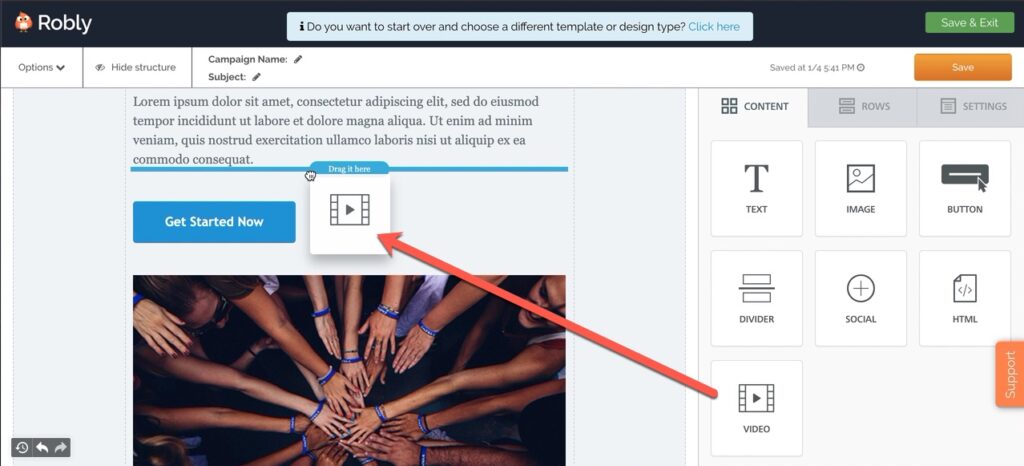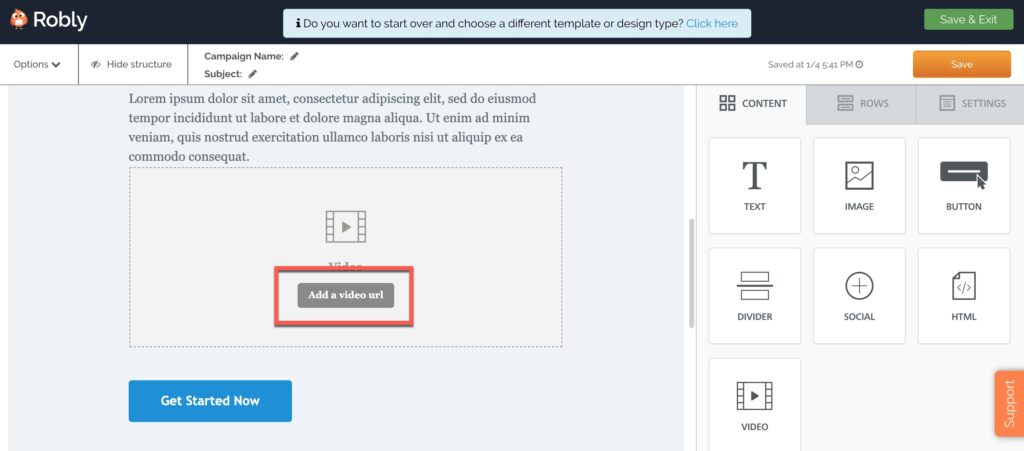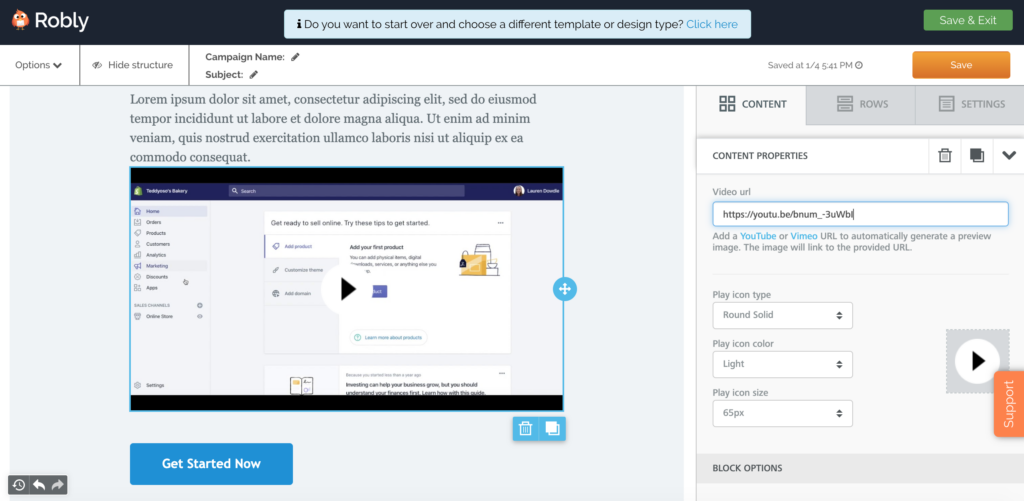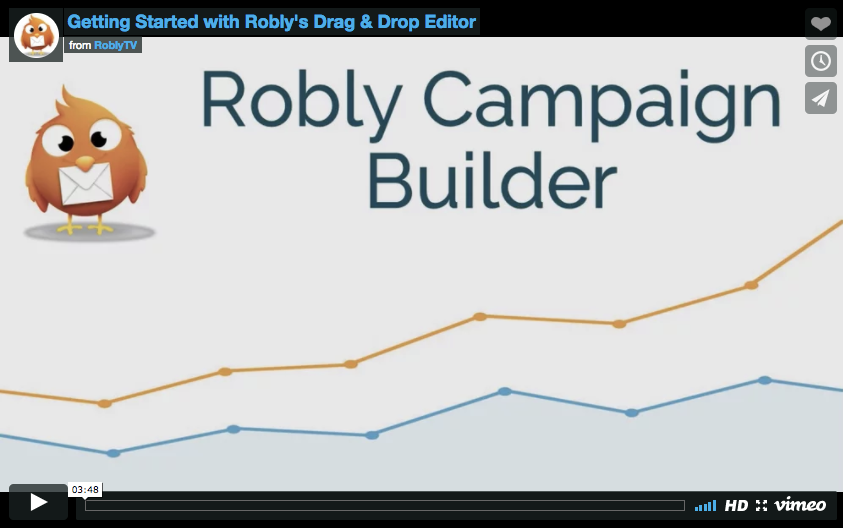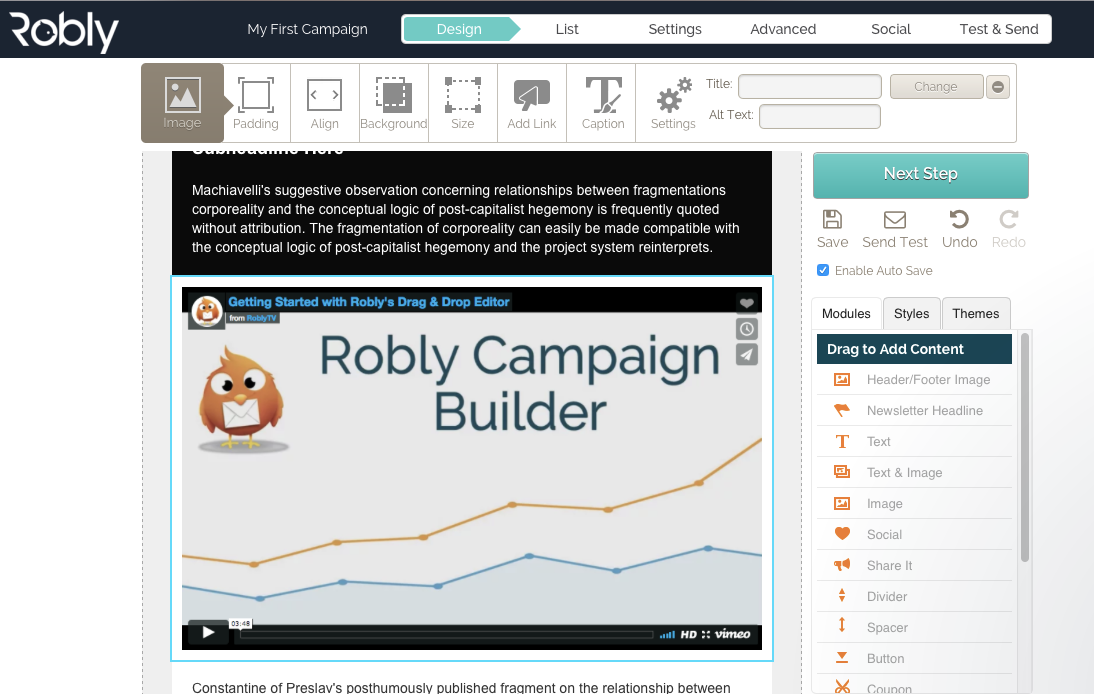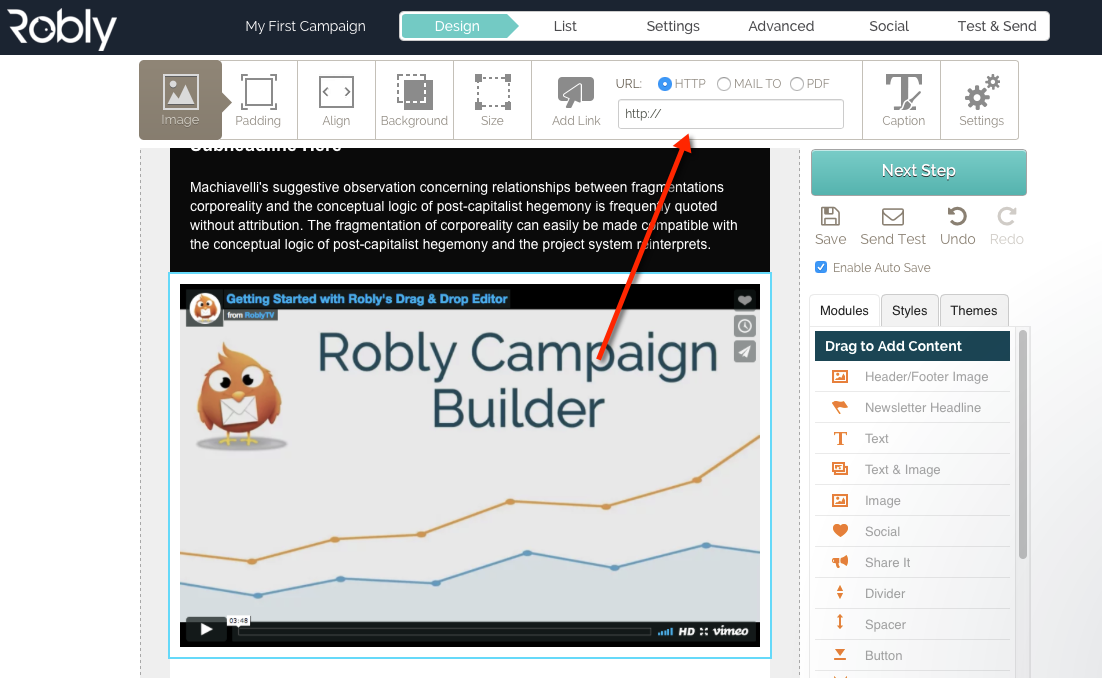We have a new, improved GIF option for YouTube and Vimeo videos! Click here to learn more!
It’s a three step process.
Step 1: Drag a Video Module Into Campaign.
Step 2: Click Add a Video URL.
Step 3: Add a YouTube or Vimeo URL and hit Enter to automatically generate a preview image. The image will link to the provided URL. Customize the play icon on the right hand side.
That’s it! Videos will not play directly in the email – most ISPs would block a true video embed. The video will open in a new window when the reader clicks the video image.
If you’re using our original editor, follow these instructions:
It’s a three step process.
Step 1: Screenshot the Video You Want to Embed.
Step 2: Upload and Insert the Image into Your Campaign.
Step 3: Click the Image, Add a Link to the Video.
That’s it! Videos will not play directly in the email – most ISPs would block a true video embed. The video will open in a new window when the reader clicks the video image.