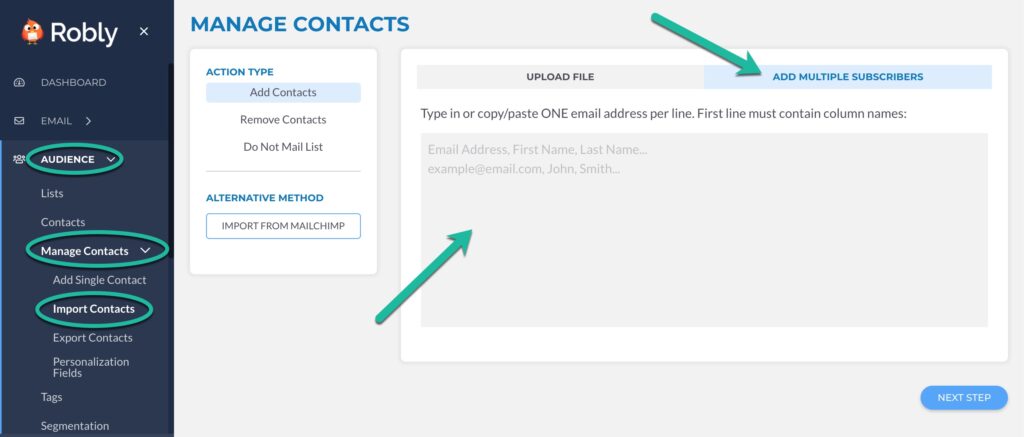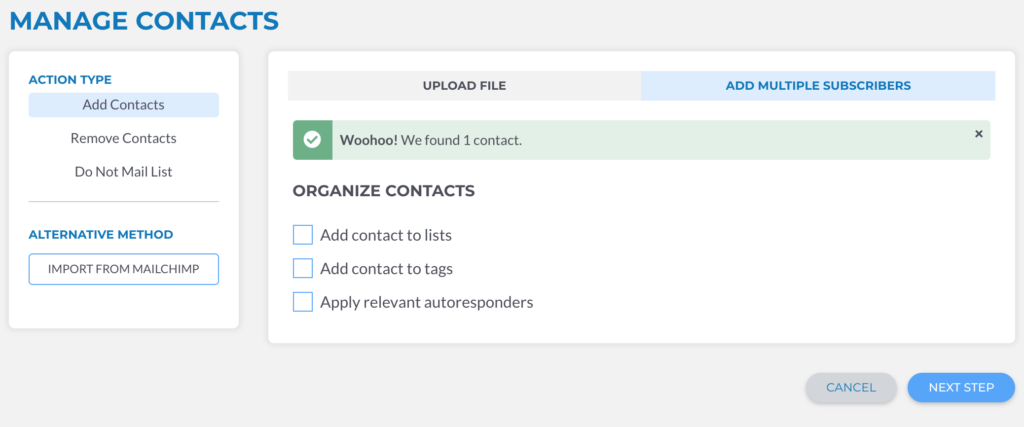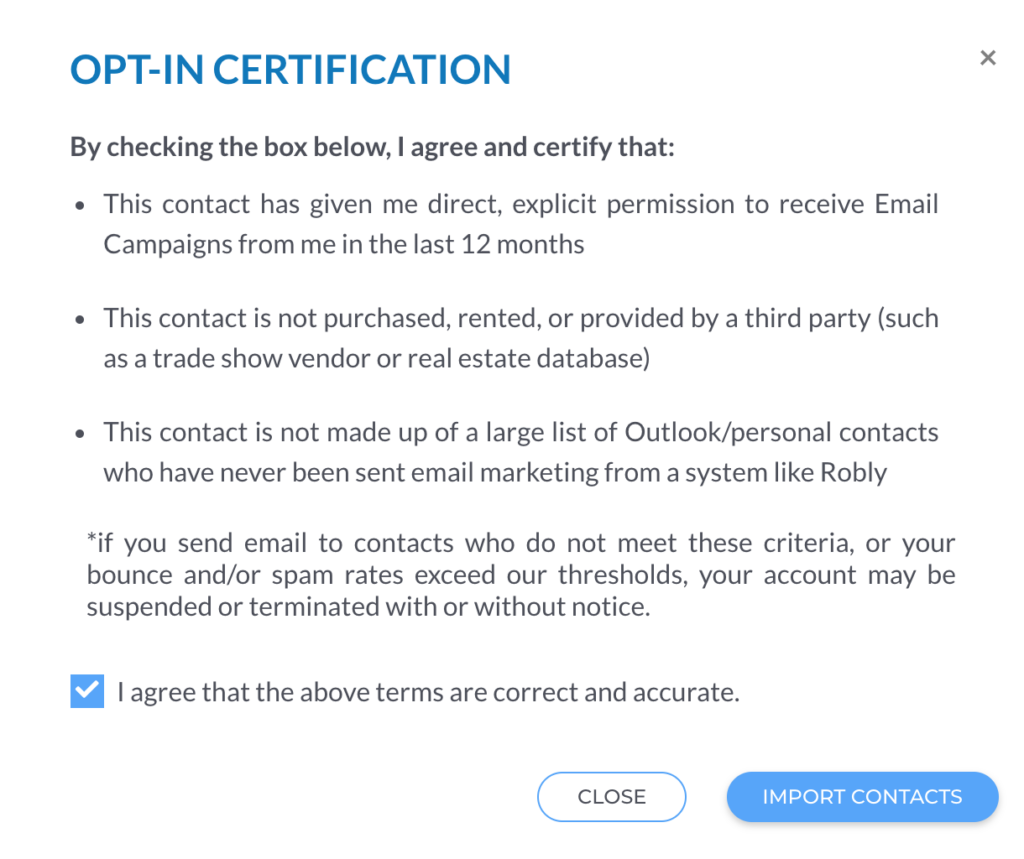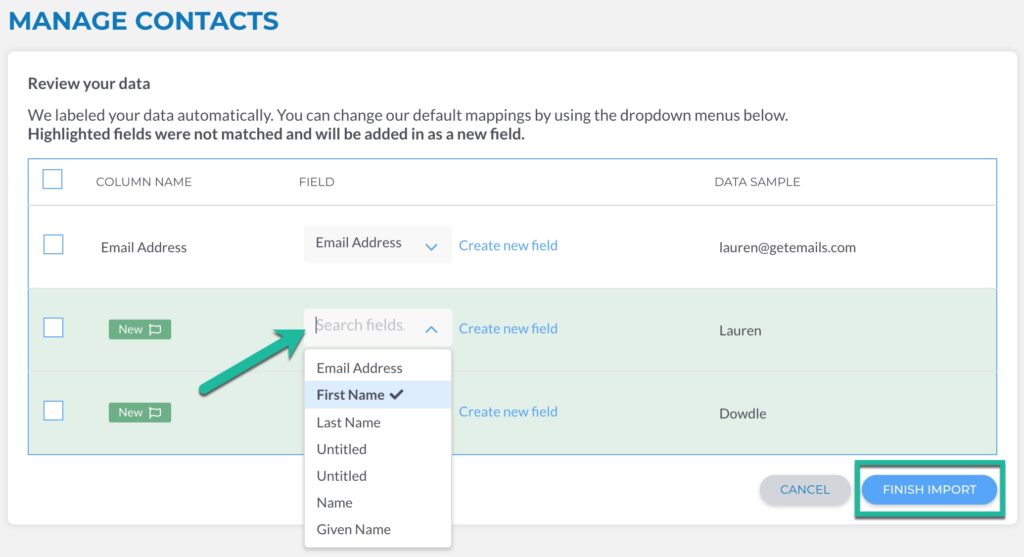1. To add multiple subscribers, go to Audience > Manage Contacts > Import Contacts > Add Multiple Subscribers:
2. Type in or copy/paste one email address per line. The first line must contain column names. Separate any additional information, like first and last names, with commas or tabs. Then, click Next Step.
3. Choose if you want to add the contacts to lists and tags, as well as if you want to apply relevant autoresponders. When you’re finished, click Next Step.
4. Confirm you have permission to email the contacts, and click Import Contacts.
5. If any of the label headers are incorrect, click the Field ID box, and choose the correct label from the drop-down menu. When you’re finished, click Finish Import.
6. You’ll then see a confirmation message that your import is in the queue.
Check the status of your import under Audience > History.