You can now integrate Robly directly with HubSpot. The integration syncs any new contacts from HubSpot to a new “HubSpot List” in Robly, allowing you to import the contact data and begin sending them email campaigns.
Note: Contact updates (ex. name, address, or phone number changes) in HubSpot will automatically be synced in Robly, but any changes made to the contacts in Robly will not be sent back to HubSpot.
Set up integration
1. In Robly, go to My Account > Integrations in the left-hand navigation. Scroll down to HubSpot on the right, and click Connect now.
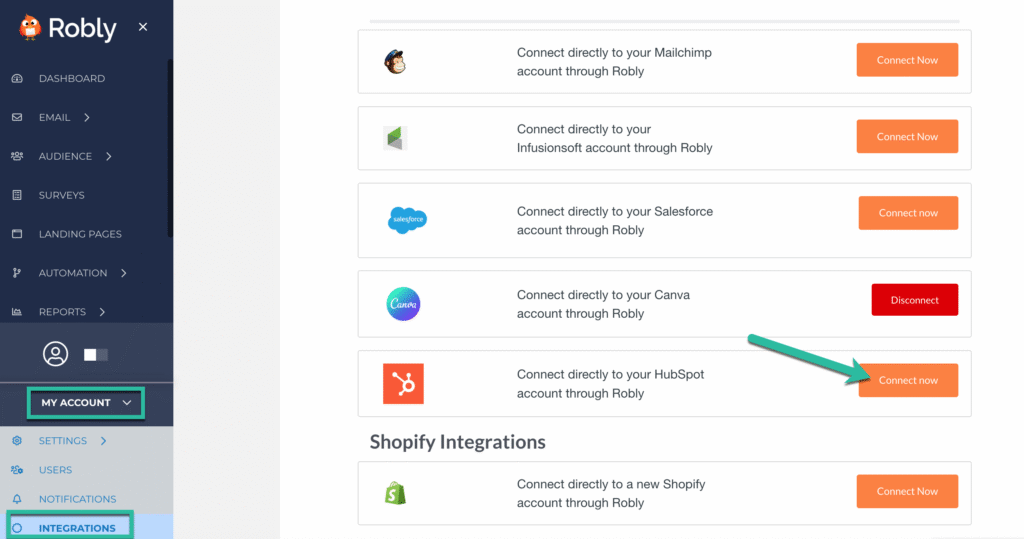
2. In the pop-up window, select the HubSpot account name that you want to integrate with Robly, and click Choose Account.
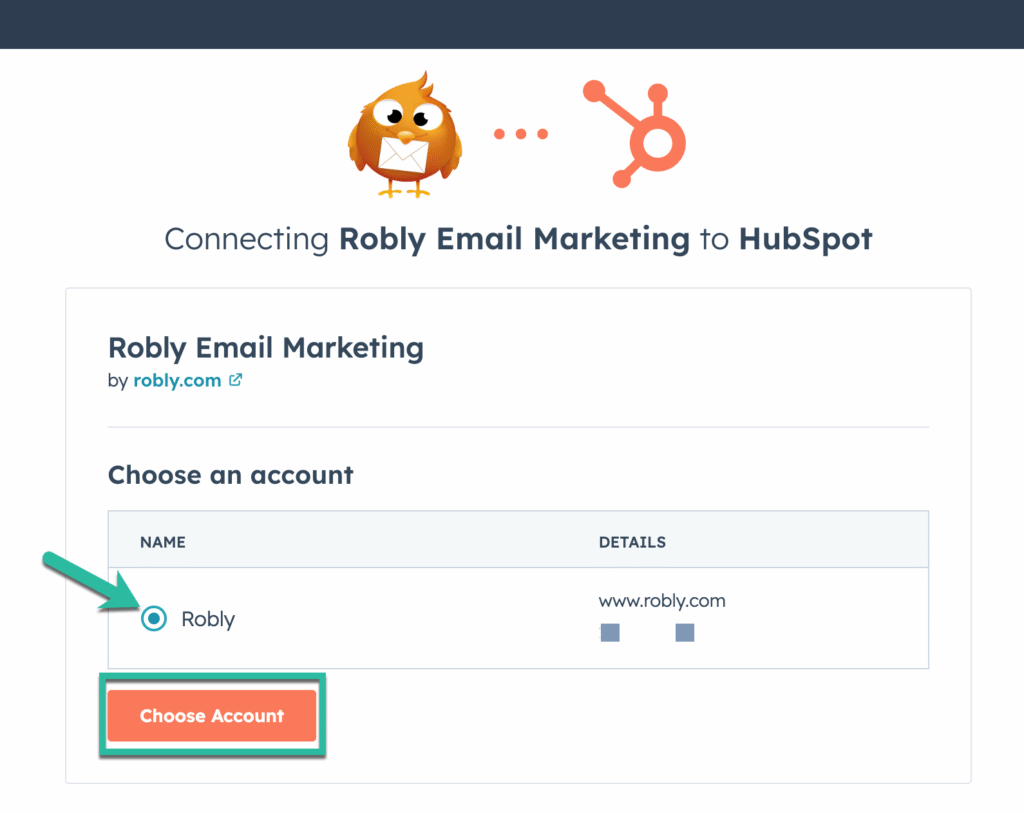
3. Next, you’ll be asked if Robly can have access to your HubSpot account to set up the integration. Click Connect app.
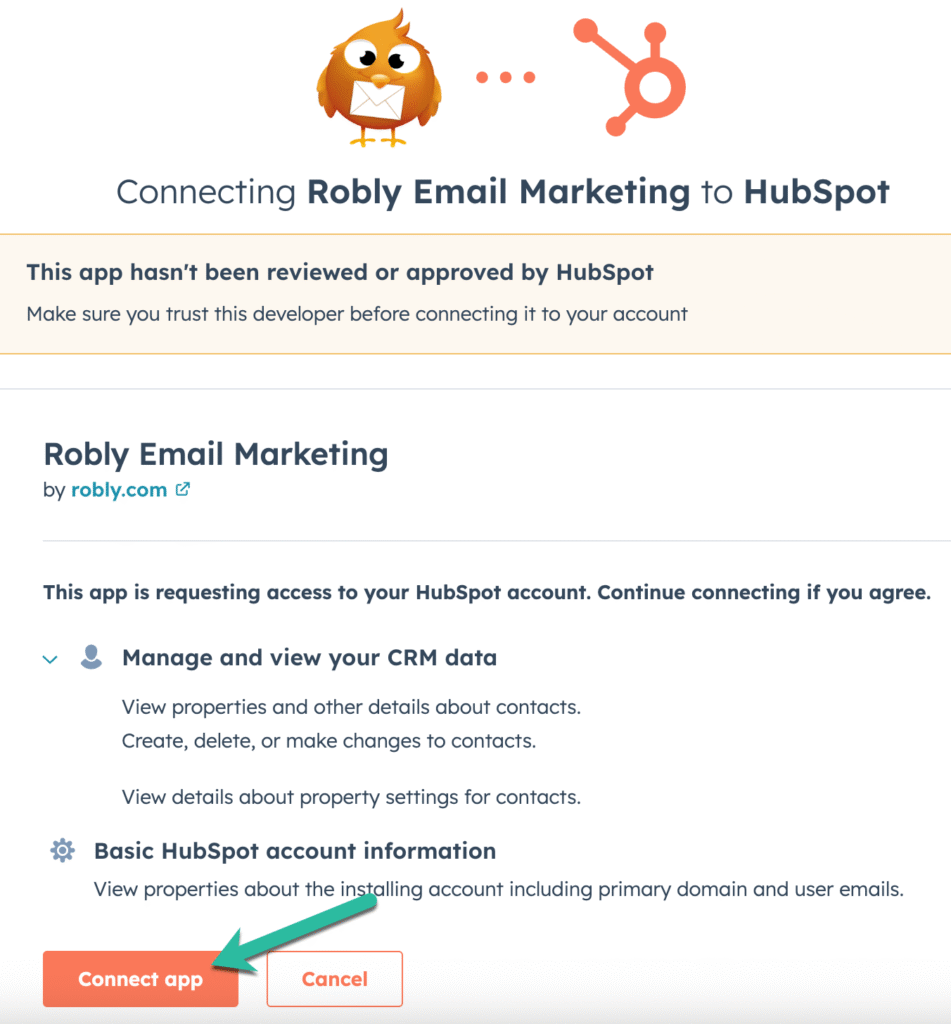
4. Once the integration is properly set up, a green success message will appear in the top-right corner of Robly. You will also see options to set up Fields mapping and Disconnect the integration. If you click Disconnect, HubSpot will no longer be integrated with Robly.

5. To set up how you will transfer the data from HubSpot to Robly, click the green Fields mapping box. The Email, First name, and Last name fields are automatically set and cannot be edited. If you have additional data fields you want to be sent from HubSpot, click Add new field mapping. In the left-hand column, select the HubSpot field you want to send to Robly.
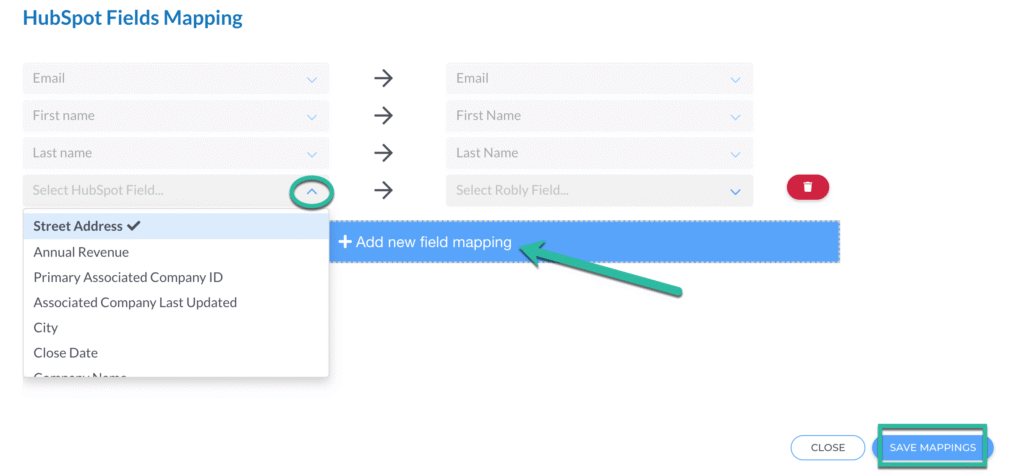
6. Next, choose the Robly field you want to map to that field in the right-hand column. When you’re finished adding new field mappings, click Save Mappings. If you want to delete a field you’ve added, click the red trash can icon next to it.
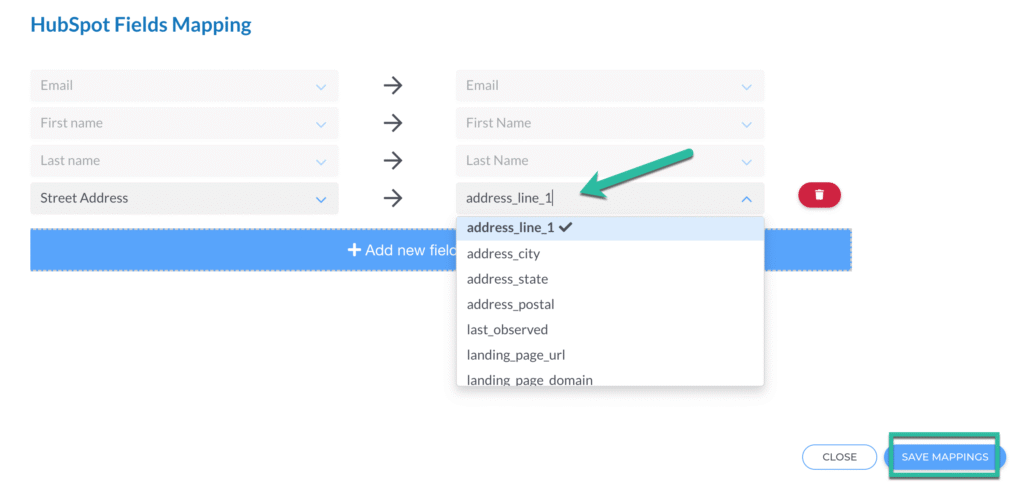
Need to create or edit the Robly personalization fields (i.e. merge tags) before setting up the HubSpot fields mapping? Here’s how!
7. When new contacts are added in HubSpot, they will automatically be synced to the HubSpot List in Robly.
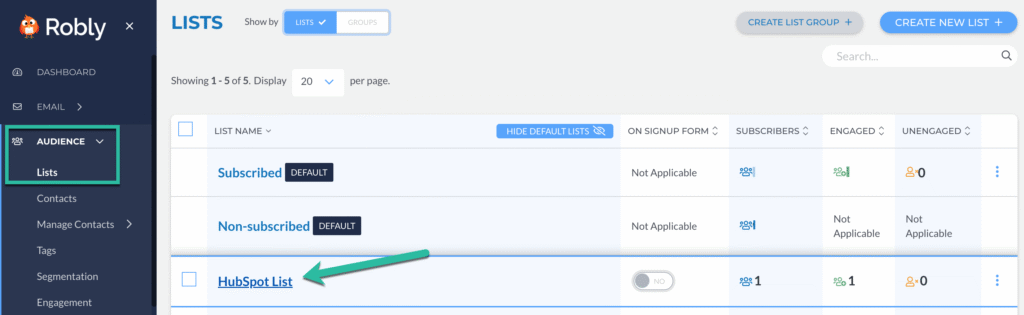
Have questions? Message us on chat, or email support@robly.com!