You can now enable two-factor authentication with Robly using the Google Authenticator app for both iOS and Android devices. This option allows you to use the Google Authenticator app, instead of receiving an email code each time you log in from a new IP address.
Note: The activation for this integration is per user, not per account.
Set up
1. From the App Store on your mobile device, install the Google Authenticator app (if not already installed).

2. In Robly, go to My Account > Settings > Account Info. Next to Google Authenticator, click Enable Google Authenticator.
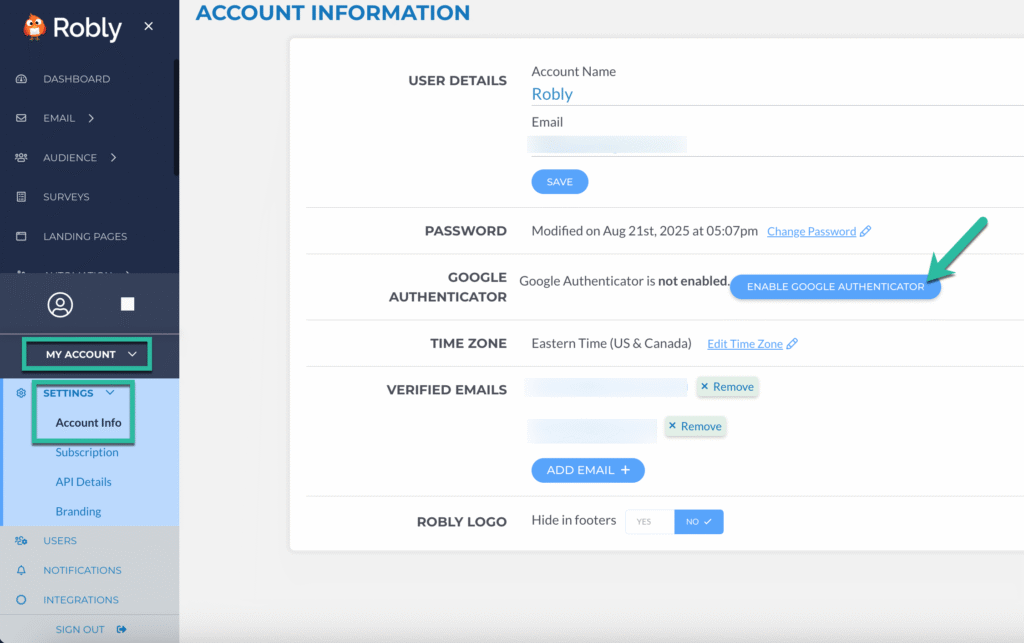
3. Your QR code will appear on the screen. In the Google Authenticator app, go to Transfer accounts > Import accounts > Scan QR code, and scan the Robly QR code on the screen. Then enter the six-digit code from Google Authenticator for Robly. This will show up as “robly” followed by the email address you use for the account.
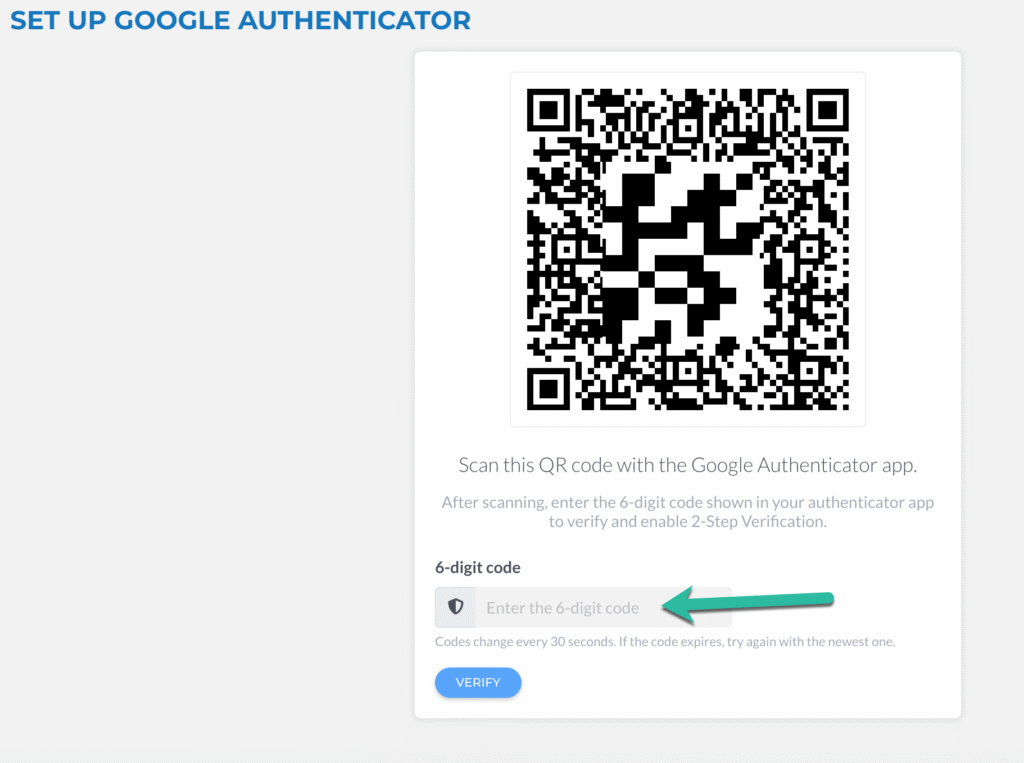
Remember: The code changes every 30 seconds, so if it expires, try entering the code again with the newest one.
4. Once you’ve successfully set up the integration, you’ll see that Google Authenticator is currently enabled. You can also disable Google Authenticator here at any time if you want to receive an email verification instead.
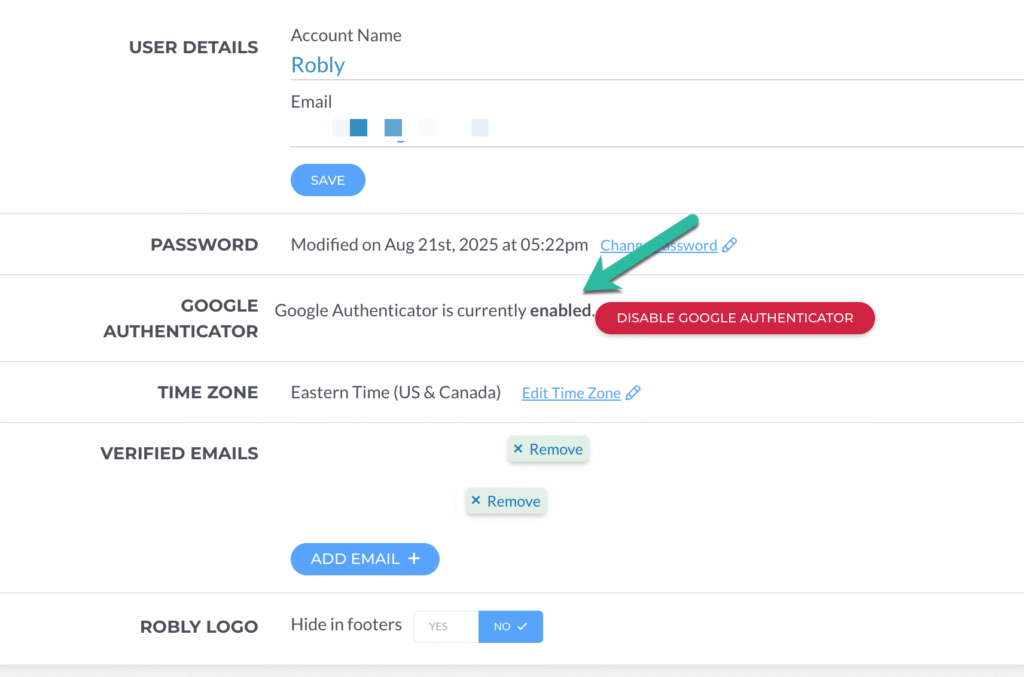
On future logins from a new IP address, you’ll be asked to provide the six-digit code from the Google Authenticator app.
Have questions? Message us on chat, or email support@robly.com!