You can now integrate Robly with Salesforce to import leads and contacts.
How to set up in Salesforce
Before you add the integration in Robly, you’ll first need to set it up in Salesforce to create your Consumer Key and Consumer Secret.
1. Log into your Salesforce account.
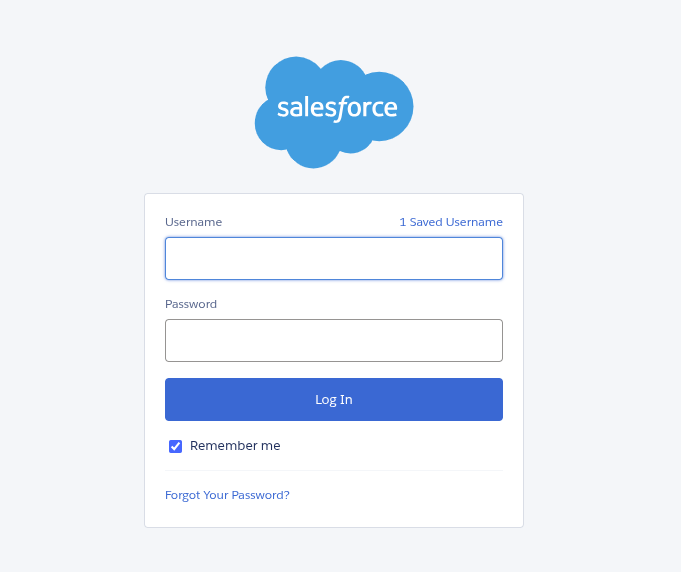
2. In the top-right corner, click the gear Setup Menu > Setup.

3. In Home under Platform Tools, click Apps > App Manager.
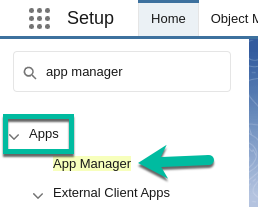
4. In the top-right corner, click New Connected App. Then, click Create a Connected App > Continue.
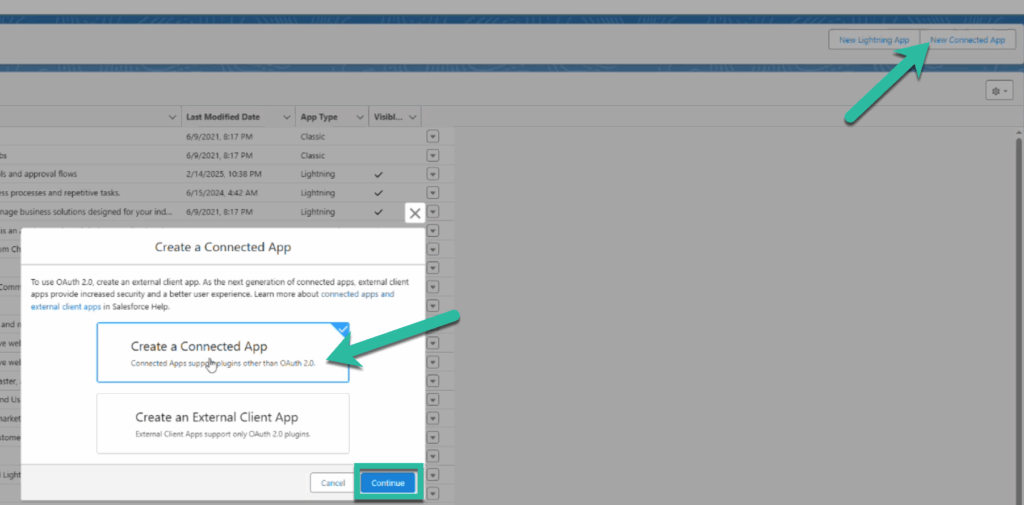
5. Make the Connected App Name Robly Integration and API Name Robly_Integration, and fill in your email address in Contact Email. Then under API (Enable OAuth Settings), click the box next to Enable OAuth Settings.
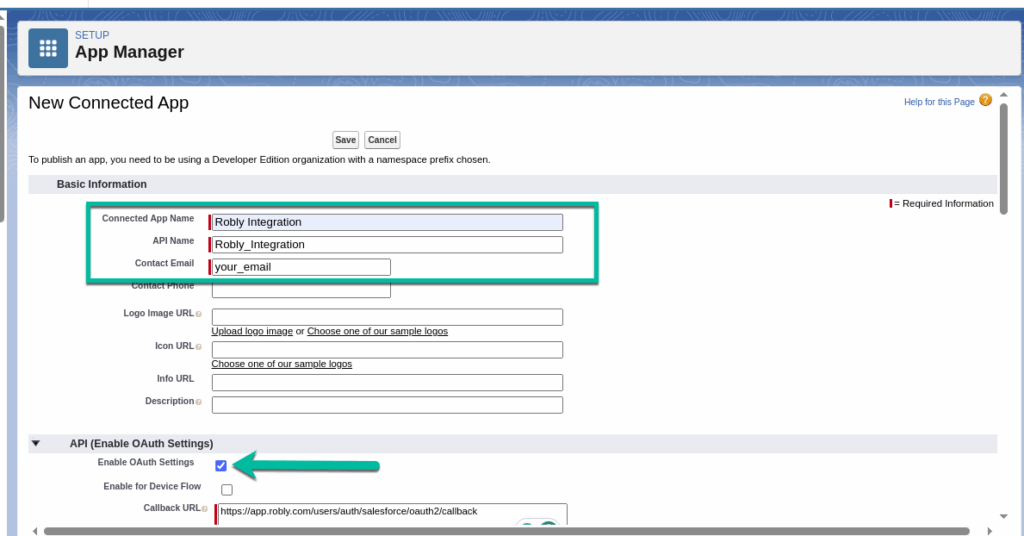
6. Paste this URL into the Callback URL box: https://app.robly.com/users/auth/salesforce/oauth2/callback
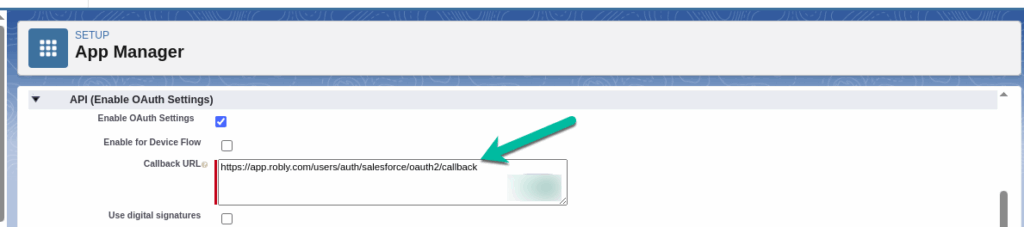
7. Uncheck the box for Require Proof Key for Code Exchange (PKCE) Extension for Supported Authorization Flows. In Available OAuth Scopes, select Manage user data via APIs (api), and click Add. Then select Perform requests at any time (refresh_token, offline_access), and click Add.
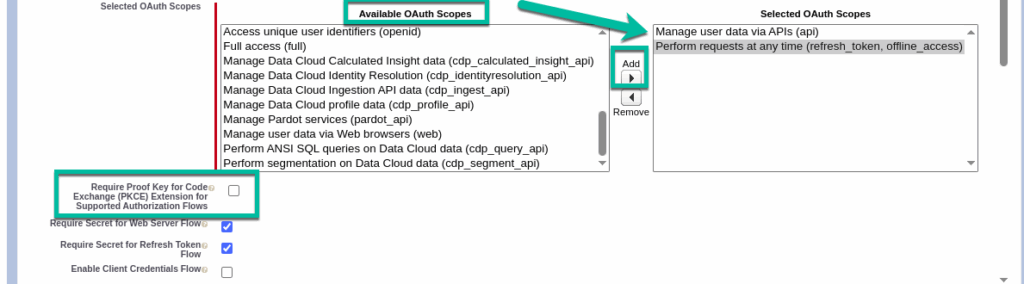
8. Click Save at the top or bottom of the page. When the message pops up about the changes taking effect, click Continue.
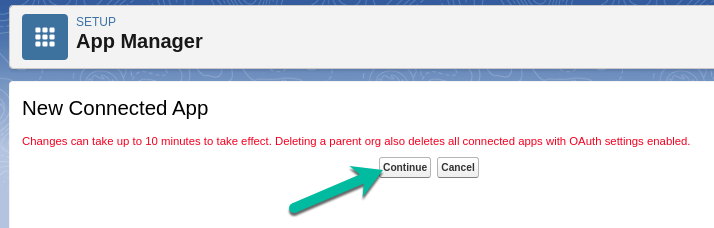
9. Next, click Manage Consumer Details.
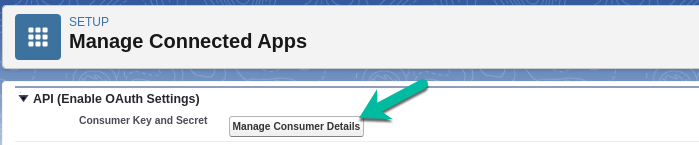
10. Once you verify your identity, that will reveal your Consumer Key and Consumer Secret to copy and paste into Robly. (You will need these for Step 3 in the instructions below.)
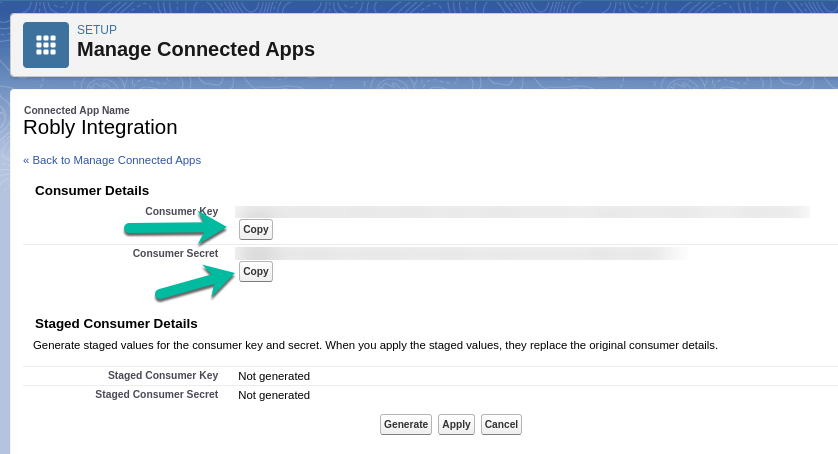
How to set it up in Robly
Once you’ve set up the integration and copied the Consumer Key and Consumer Secret from Salesforce, you can create the integration in Robly.
1. From your Robly Dashboard, click My Account > Integrations.
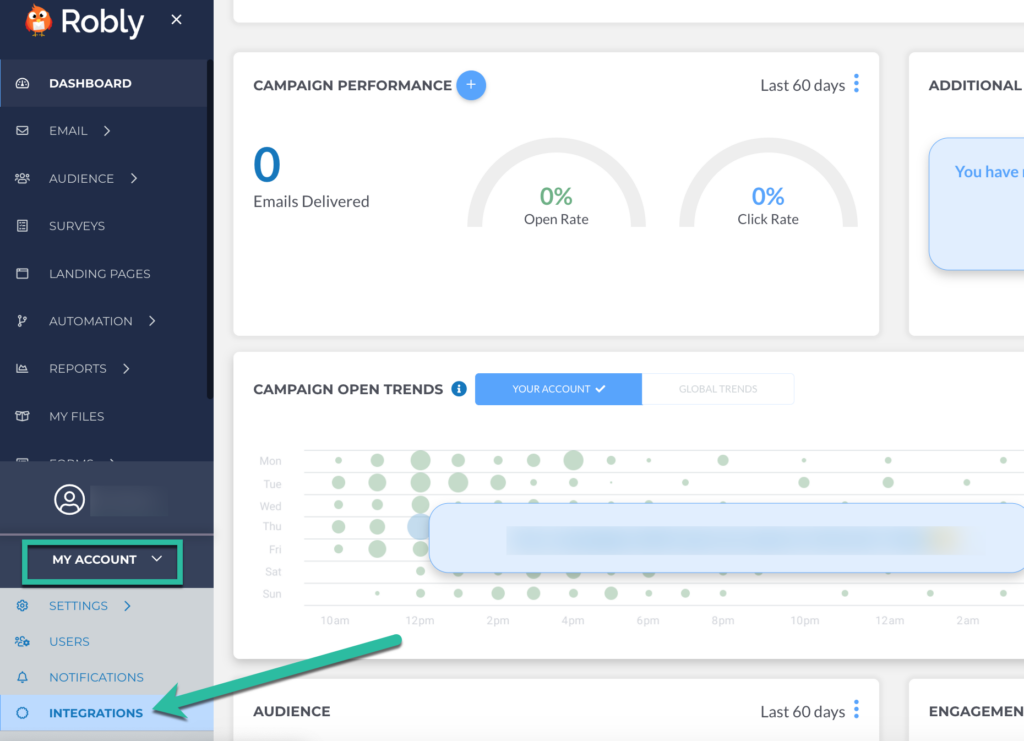
2. Scroll down to Salesforce, and click Connect Now to connect directly to your Salesforce account through Robly.

3. Paste the Consumer Key and Consumer Secret you copied from Salesforce, and click Connect.
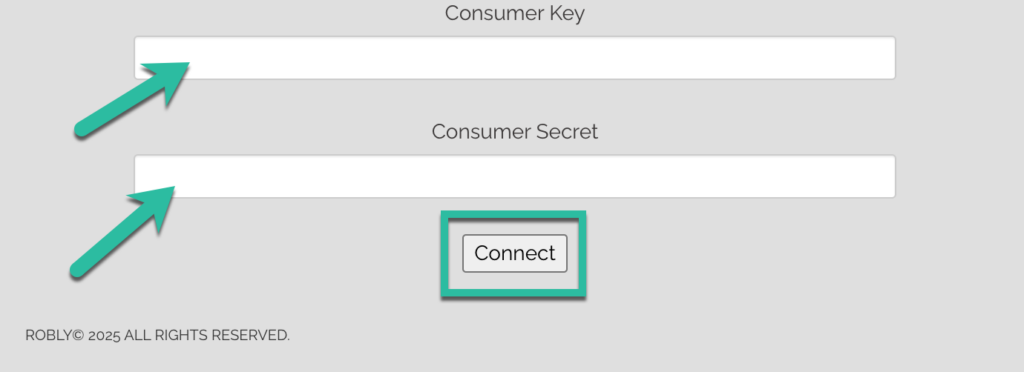
4. Once you’re logged into Salesforce, click Allow to give the Robly integration access.
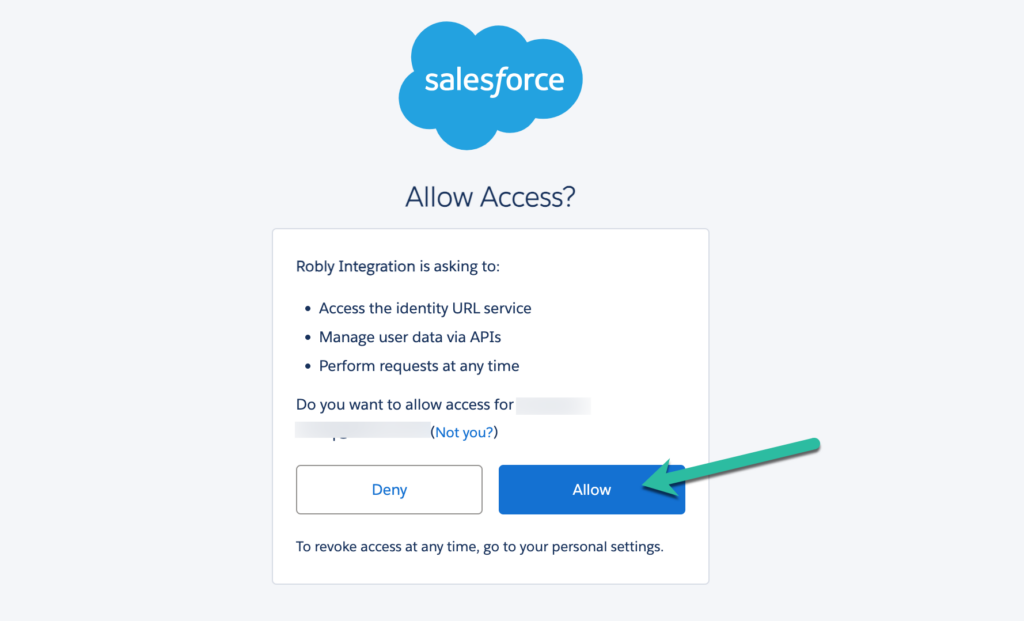
5. A success message will appear in Robly to show that the Salesforce authentication is completed.

6. Once the integration is set up, you can import contacts and/or leads from Salesforce by going to Audience > Manage Contacts > Import Contacts. Under Alternative Method, click Import from Salesforce.
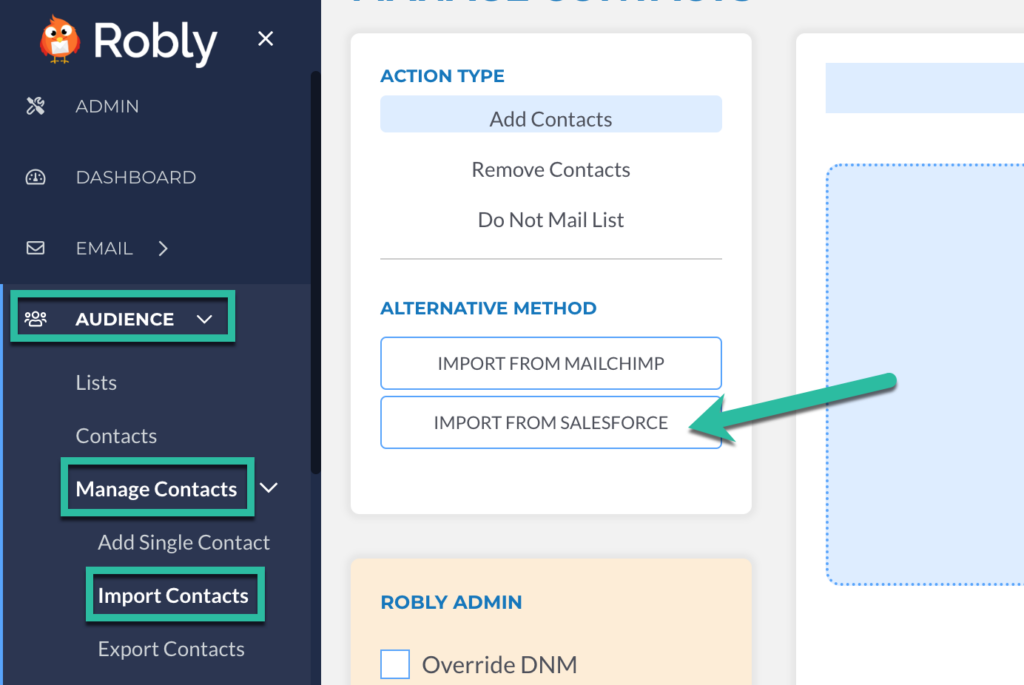
7. Select either Contact or Lead from the Source drop-down, and click Import.
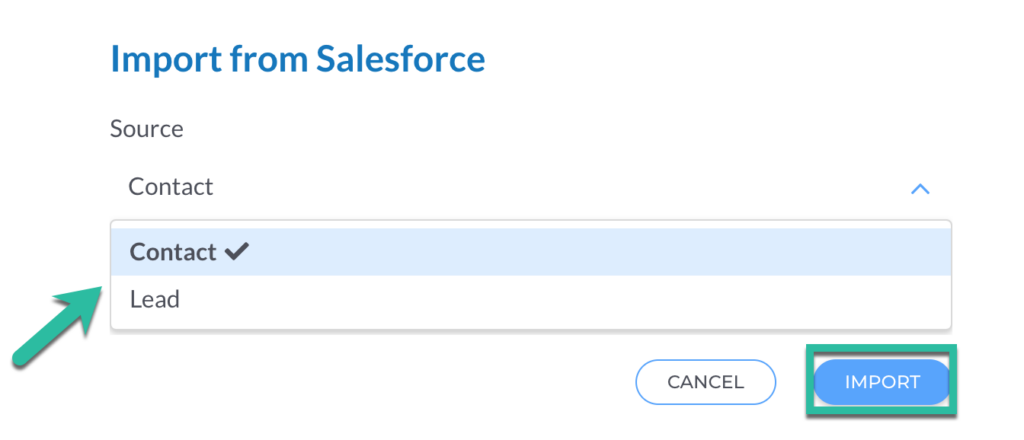
8. Once you import the contacts or leads, you can add them to lists and tags and also apply relevant autoresponders and automations.

Have questions? Message us on chat, or email support@robly.com!