You can now integrate Robly directly with Canva to add even more personalization to your campaigns. The integration allows you to import your Canva designs into Robly to use as images in your email templates. Here’s how to get started!
Set up integration
1. In Robly, go to My Account > Integrations. Scroll down to Canva, and click Connect now.
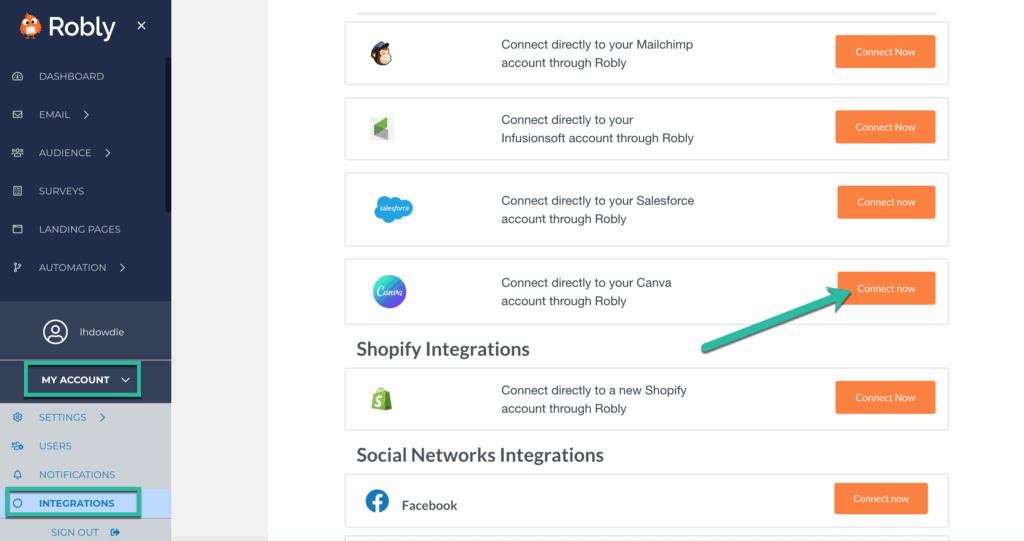
2. A window will pop up asking if Robly can have access to your Canva account to set up the integration. Make sure you are logged into the Canva account with your designs, and click Allow.
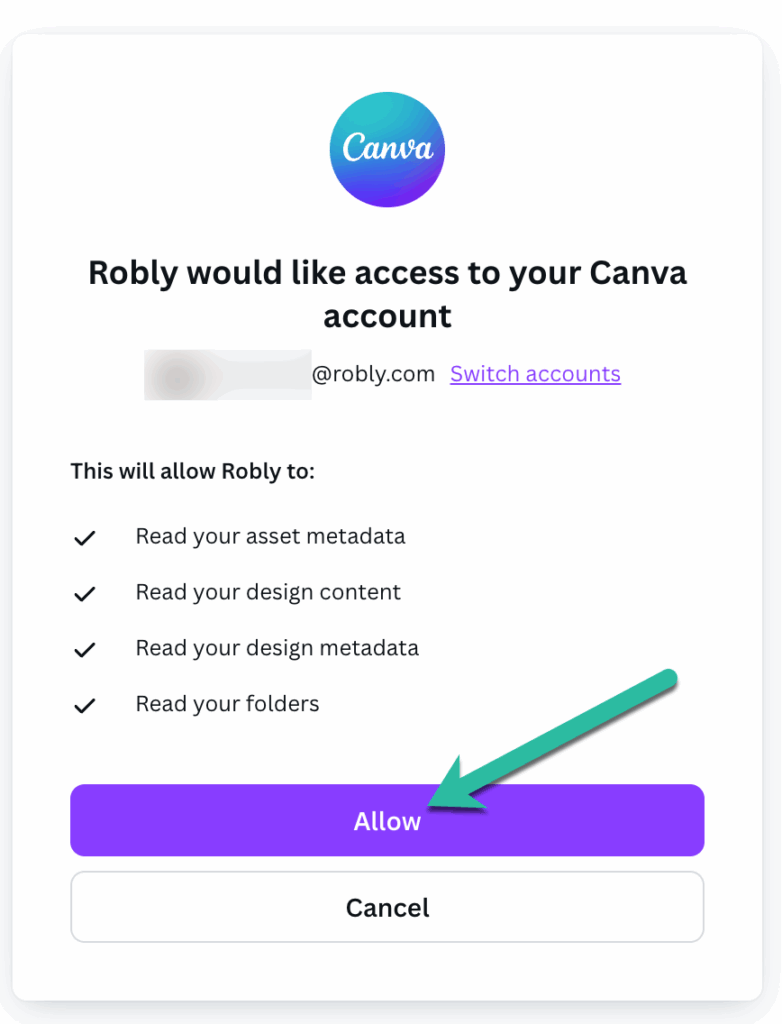
3. You will then see a message that says the integration is complete. In Robly, Canva will show that it’s connected once it’s properly set up. If you ever want to remove the integration, click Disconnect.

Use Canva in Robly
1. To import and access your Canva designs in Robly, go to My Files > Canva.
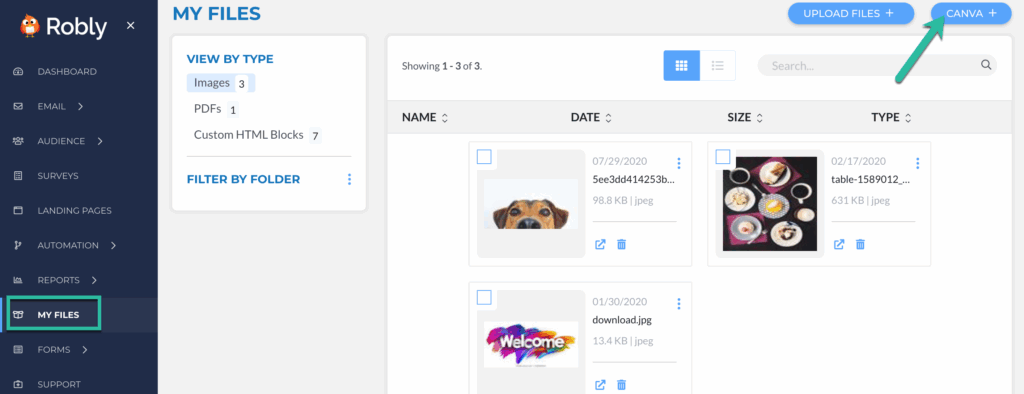
2. Select individual Canva designs by checking the box next to each one, or check the box next to Title to import all of your Canva designs. Then, click Import.
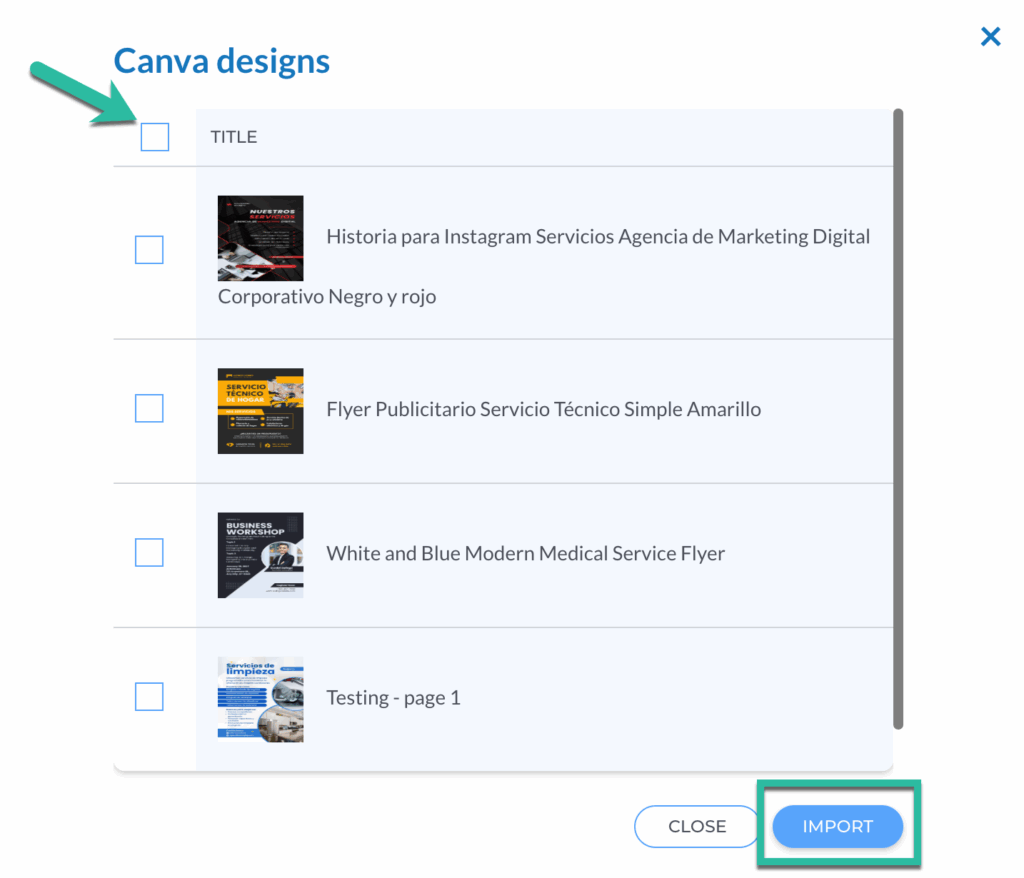
3. You’ll receive an email when your Canva designs have been imported.
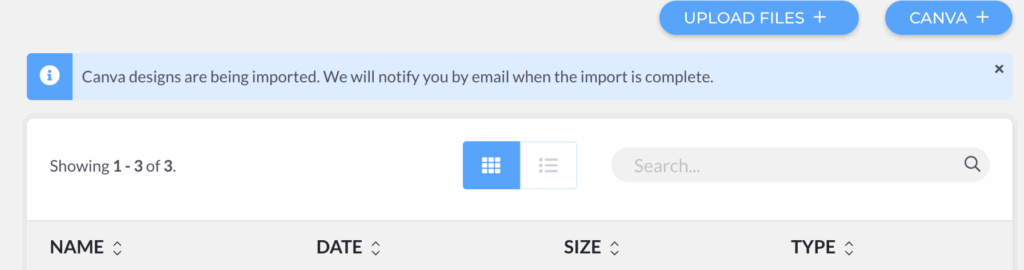
4. Once the designs are imported, they will appear in your Images files. You can then use the Canva images you imported in your email campaign template.
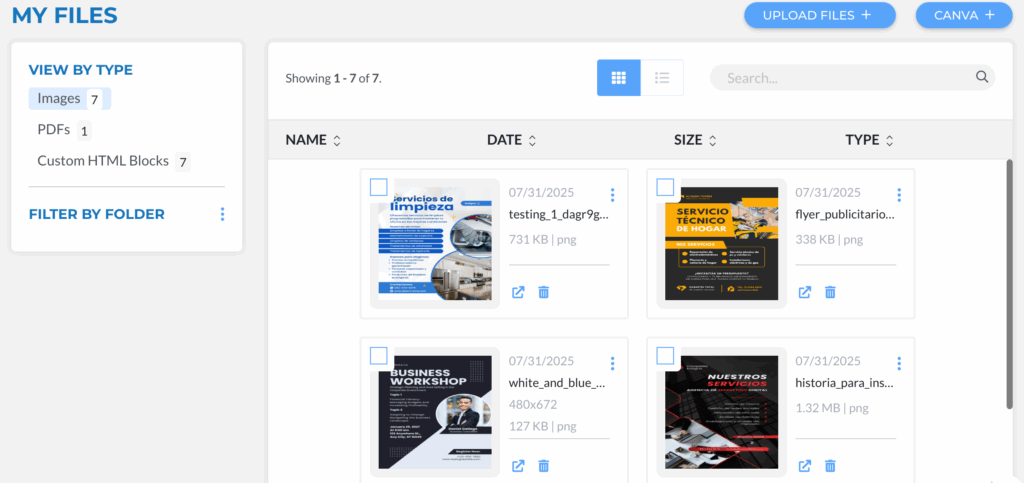
Need a refresher on how to add images to a campaign? Click here!
Have questions? Message us on chat, or email support@robly.com!