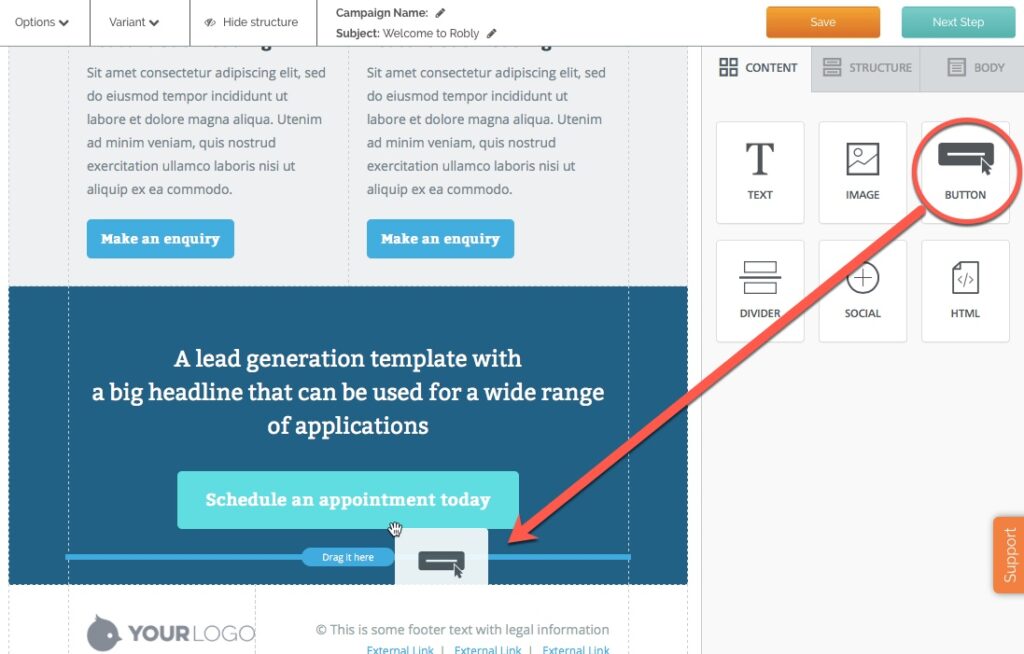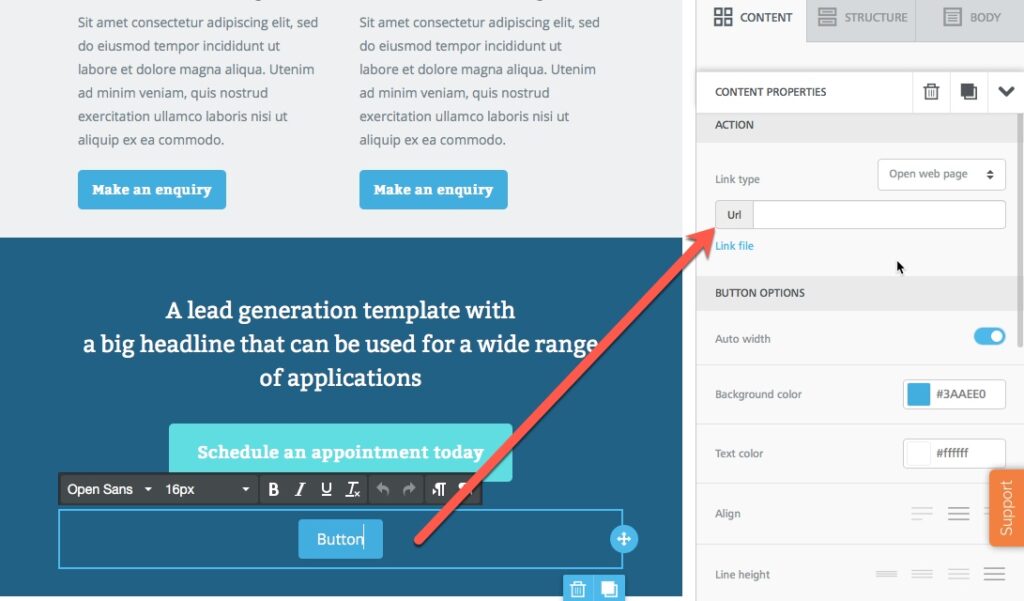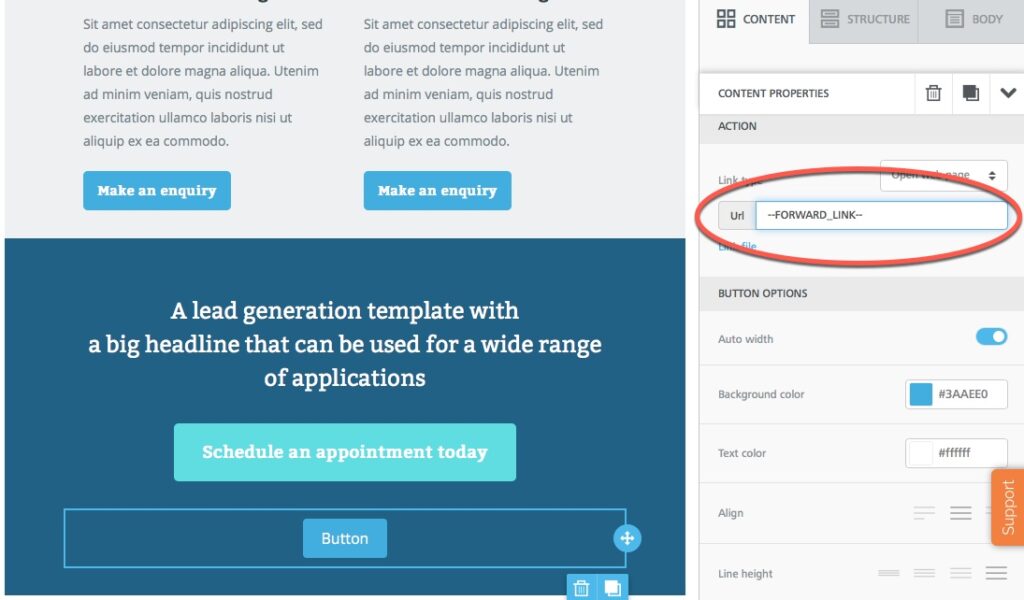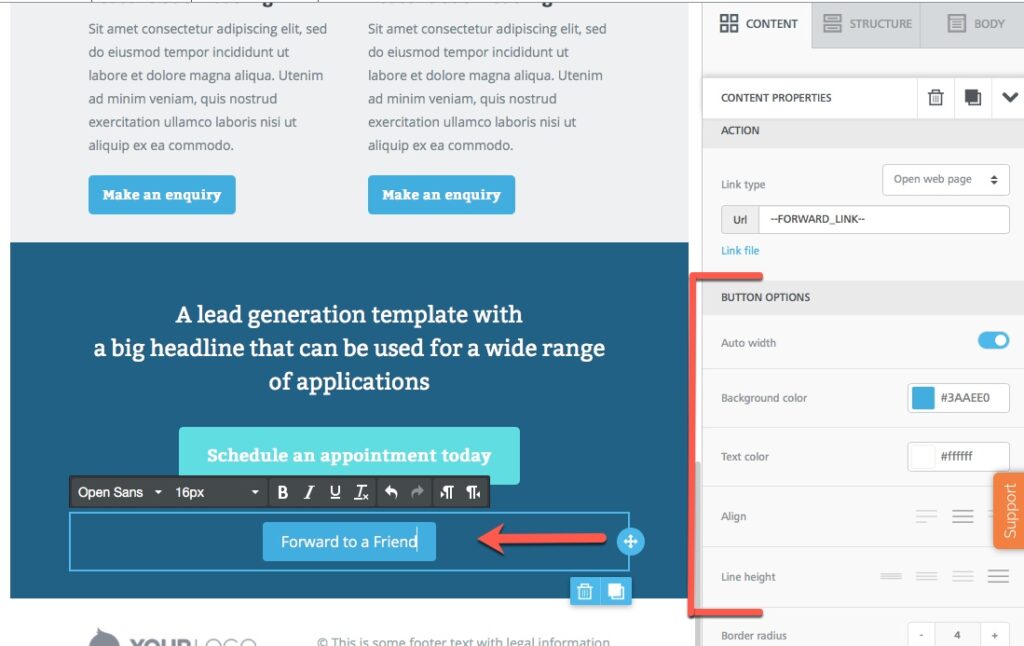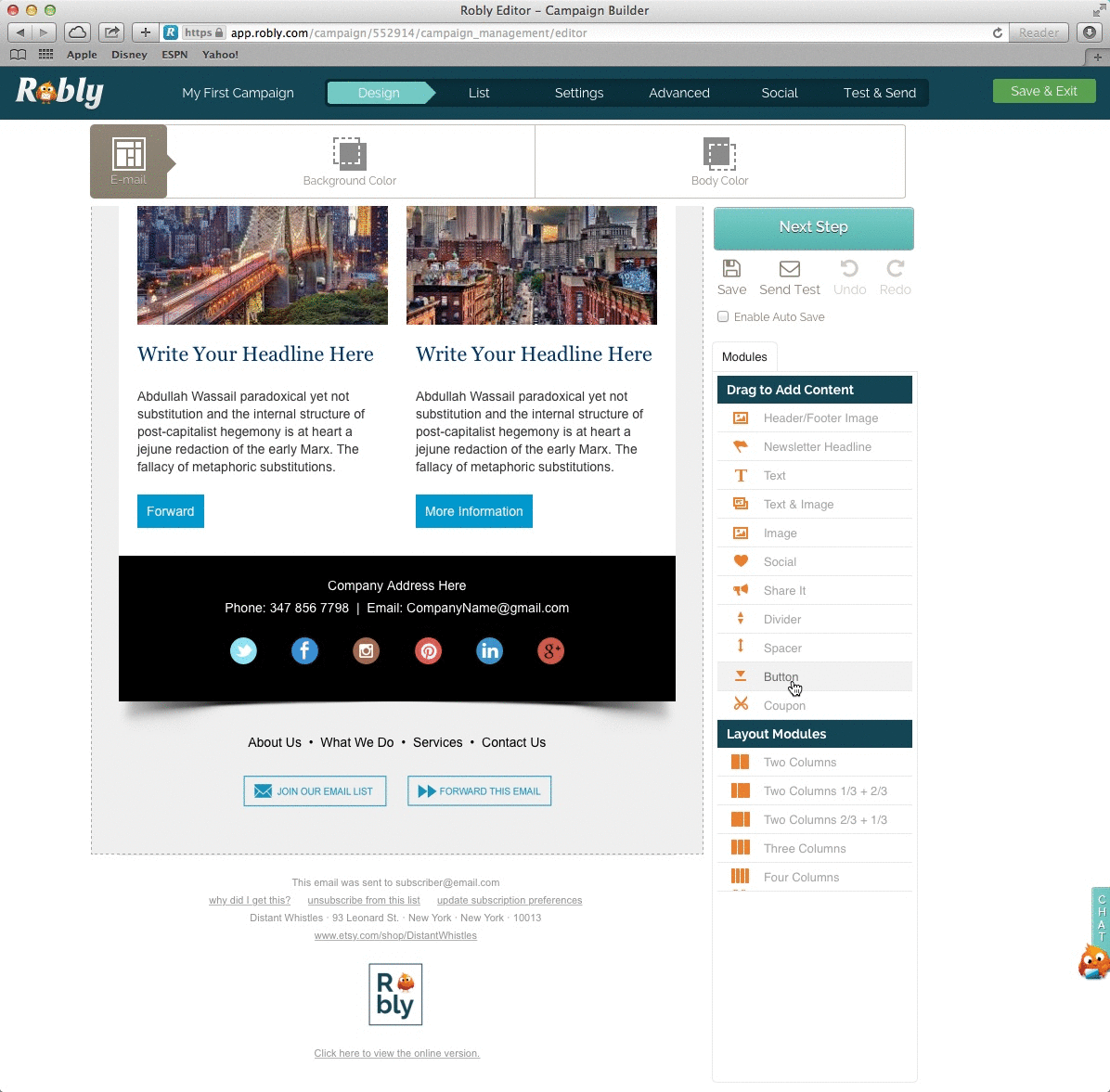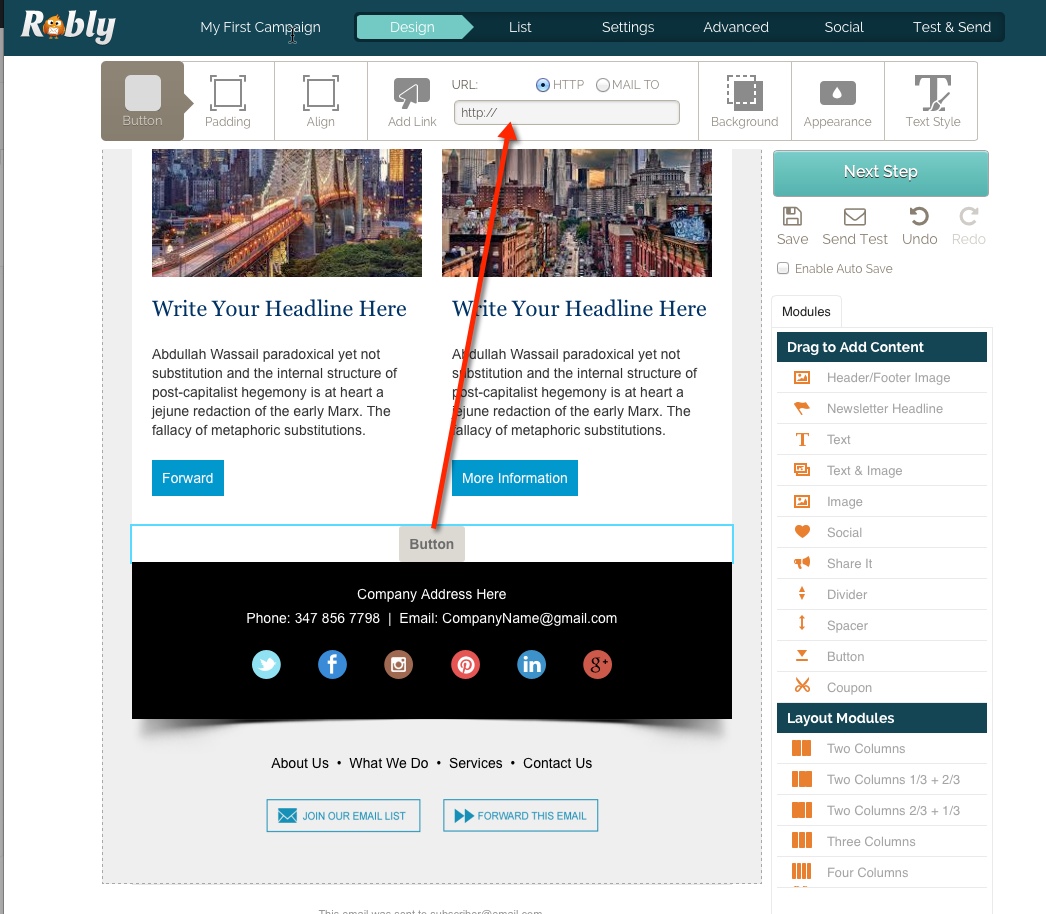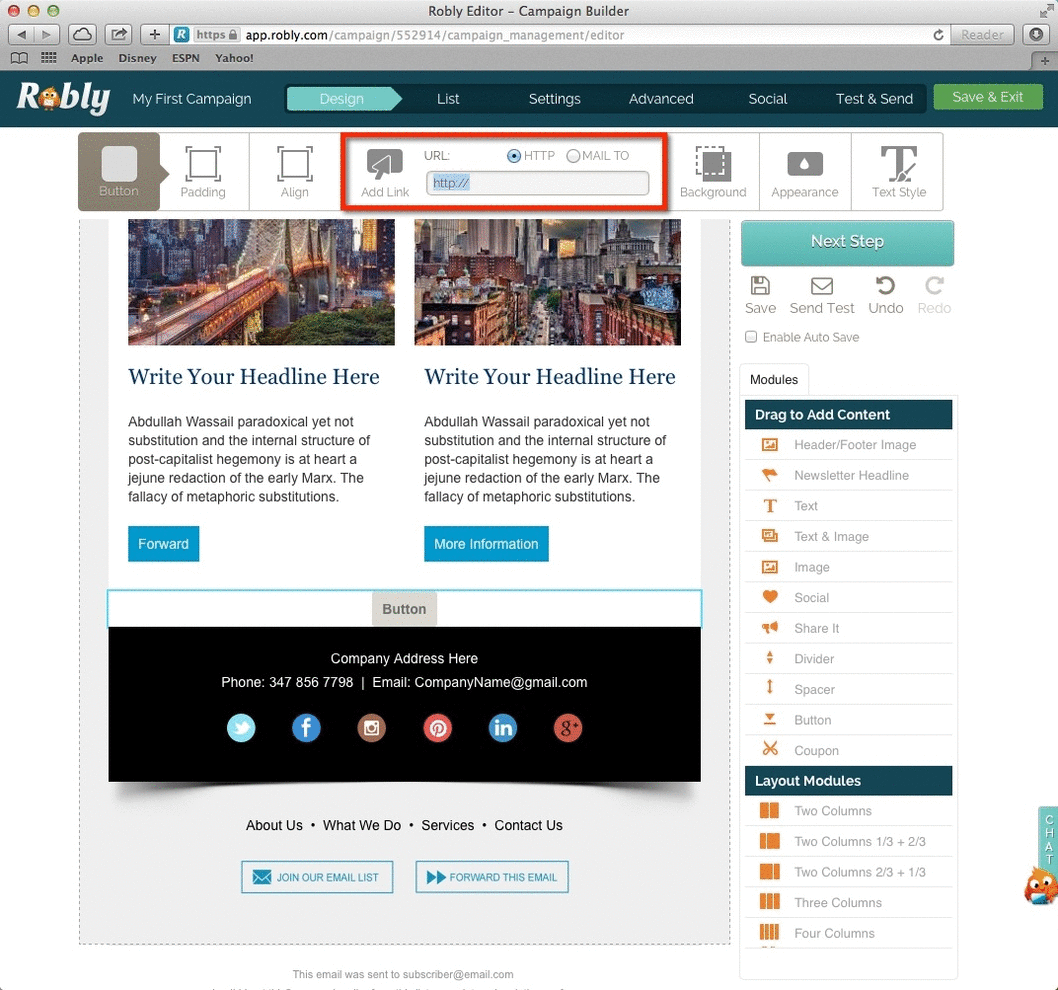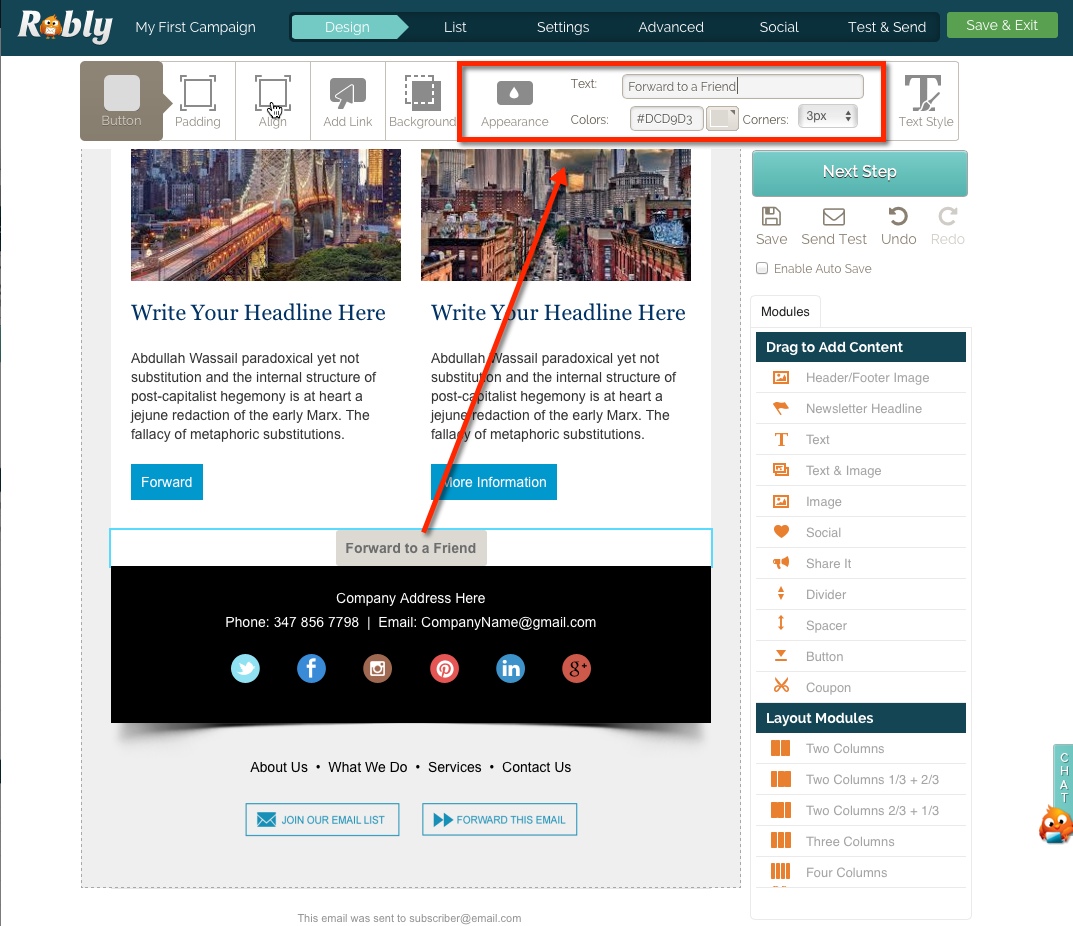**If the screenshots you see here don’t match what’s on your screen scroll down for instructions in our original editor.**
First, drag a button into your campaign:
Then, click on the button and find Link Type on the right hand side:
In the URL field, type ‑‑FORWARD_LINK‑‑ (but do NOT copy/paste from here, you must type using your own keyboard), then hit Save:
Then, click into the button to to change the default text from “Button” to “Forward to a Friend” and use the menu on the right to change colors, width, alignment, etc:
You’re done! Send yourself a test email to test it out.
If you’re using our original editor, follow these instructions:
First, drag a button into your campaign from the right hand side:
Then, click on the button and find ADD LINK at the top:
Delete the http:// from the Add Link field, and replace it with ‑‑FORWARD_LINK‑‑ (but do NOT copy/paste from here, you must type using your own keyboard), then hit Save:
Then, click on Appearance to to change the default text from “Button” to “Forward to a Friend”: