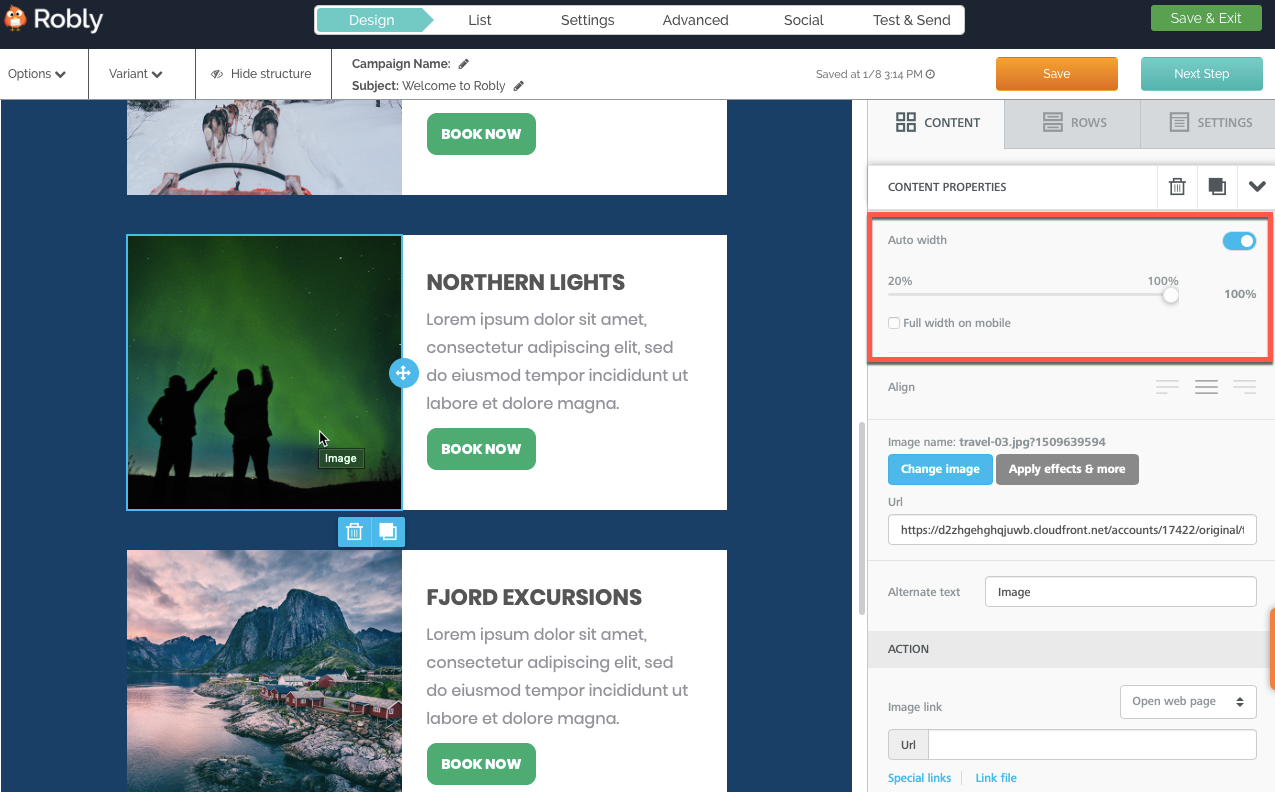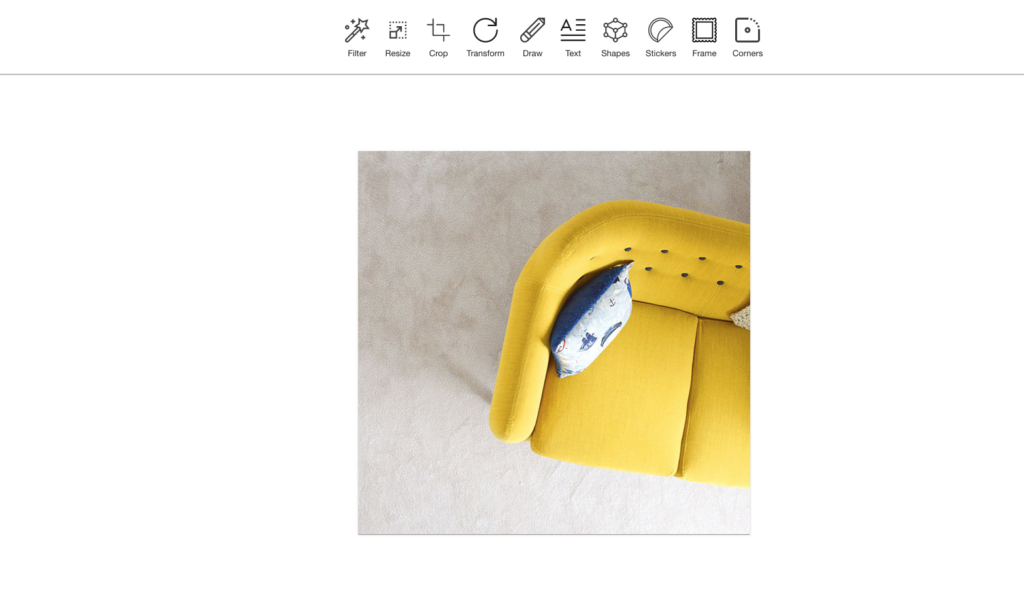You can edit an image you upload directly in the drag and drop editor:
To edit an image from inside the Campaign Builder:
Click the image module to select it.
To edit image size, use the section in the red square below. Toggle the Auto-width off to scale the image down yourself:
To add effects or to crop the image, click Apply Effects & More:
You can then choose from 12 filters, resize the image, crop it, transform (rotate or flip) it, draw on it, add text, choose from 11 shapes to add, pick stickers, add a frame, or change the image’s corners.
If you are using our original editor:
Unfortunately the plugin for image editing that we implemented in our original editor has been discontinued. You can either:
- Edit images in an external image editing program like Pixlr, then upload your edited image into Robly
- Upgrade to our newer editor, free of charge, by contacting us at support[at]robly.com