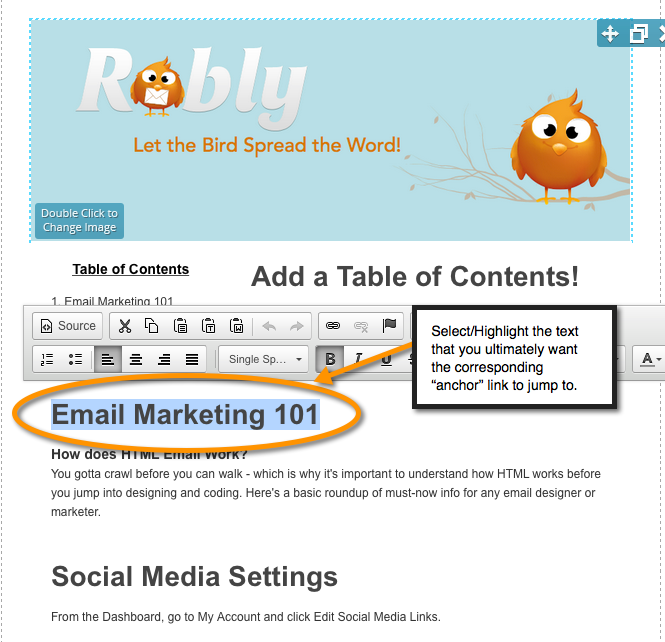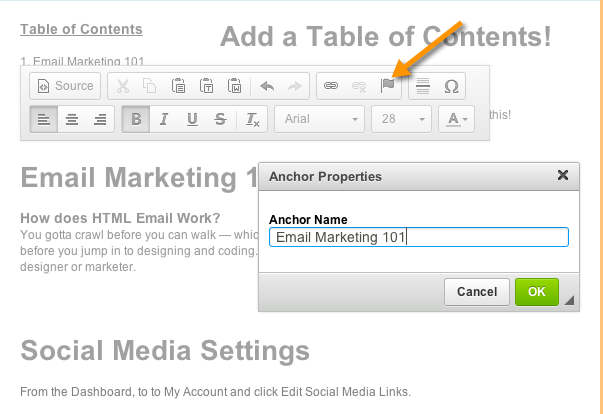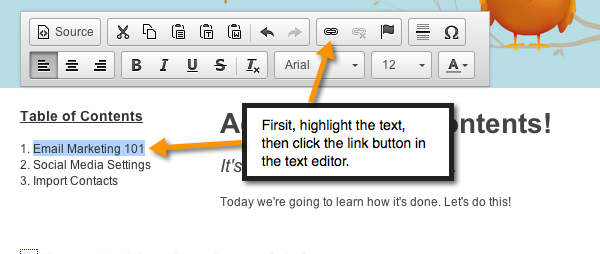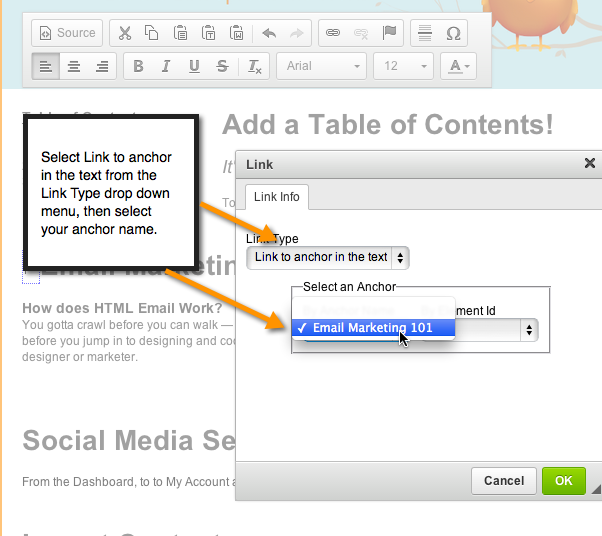**Please note anchor links only work in our original editor. If what you see these screen shots does not match what you see in your drag and drop screen, then you are NOT using the original editor**
Please note that anchor links do not work in all email providers – as such, we generally recommend avoiding use of them in general.
1. To create a table of contents in your campaign using anchors, start by creating your campaign content and typing out the actual table of contents.
2. Next, highlight the content you want to link to:
3. Next, click on the Flag icon in the text editor and name your anchor link. Use a name that does not contain spaces. A small, red flag will appear:
4. Then, go to the corresponding Table of Contents item you’ve created. Highlight/select the text you want to act as a link, and click on the hyperlink button in the text editor:
5. Select the link type, which should be “Link to anchor in text,” then select the anchor name from the anchor selection menu:
That’s it, you’re finished! Simply repeat these steps to add your remaining links. Need help? Chat with us!