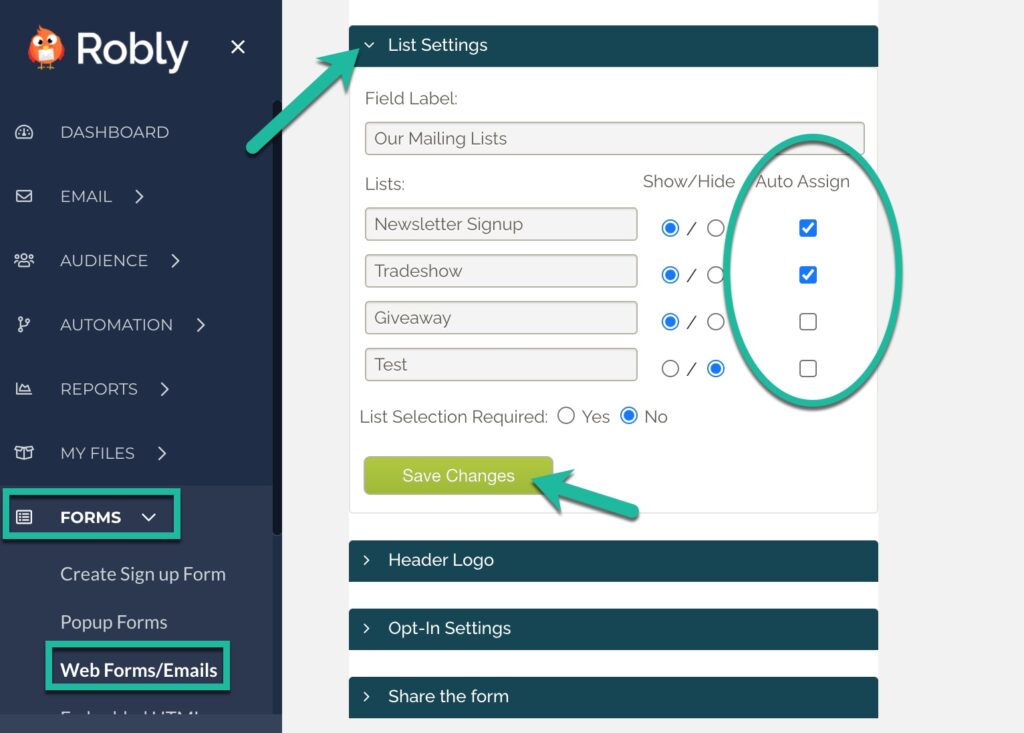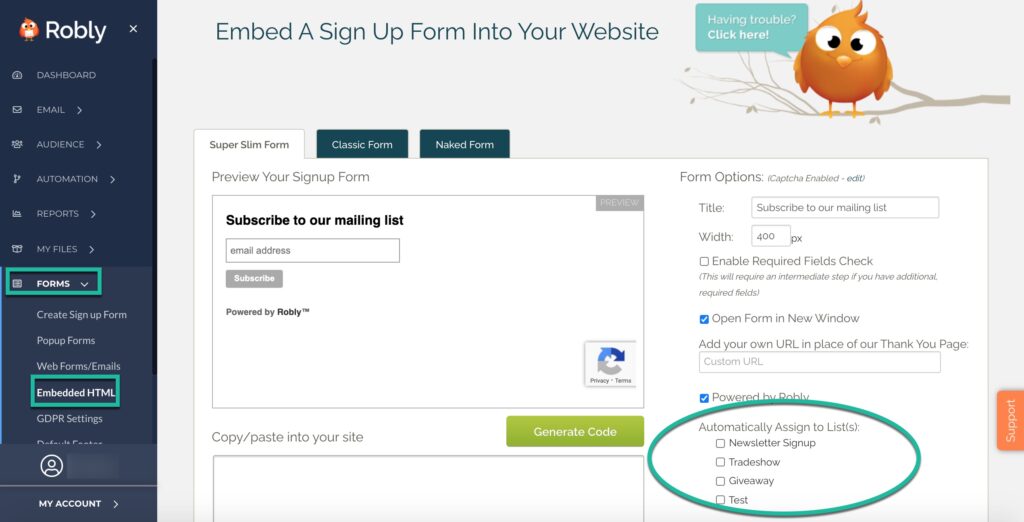To control which list new subscribers are added to, you have a couple of options, and all are under Forms.
- You can let them choose which list by adding any number of list options to your signup form. Click here to learn how. Please note that once you have added a list option to your form, it will not be a mandatory selection unless you manually choose to make it one. What’s the difference? If you don’t make it mandatory and someone signs up, they may not choose a list option at all, in which case they will be added to your default Entire Contact list. If you *do* make it mandatory, they must pick a list option at the time of signup. Here’s how to make choosing a list a mandatory field.
- You can automatically assign new users to a specific list by clicking on Forms > Web Forms/Emails in the left-hand navigation. Then, scroll down and click List Settings. Under the Auto Assign column, choose the list(s) you want new subscribers to be added to. Then, click Save Changes.
- You can do the same thing from Forms > Embedded HTML for your Embedded HTML form prior to generating the HTML code. Check the box(es) for which list(s) you want to automatically assign to in the bottom right corner. If you’ve already placed the form on your website and want to update it, make the selection, generate new HTML code, and replace it with what’s currently on your website.