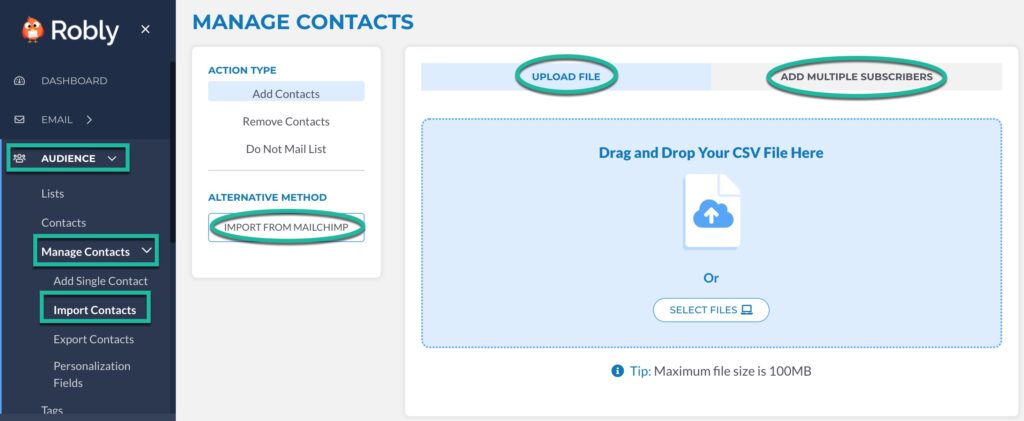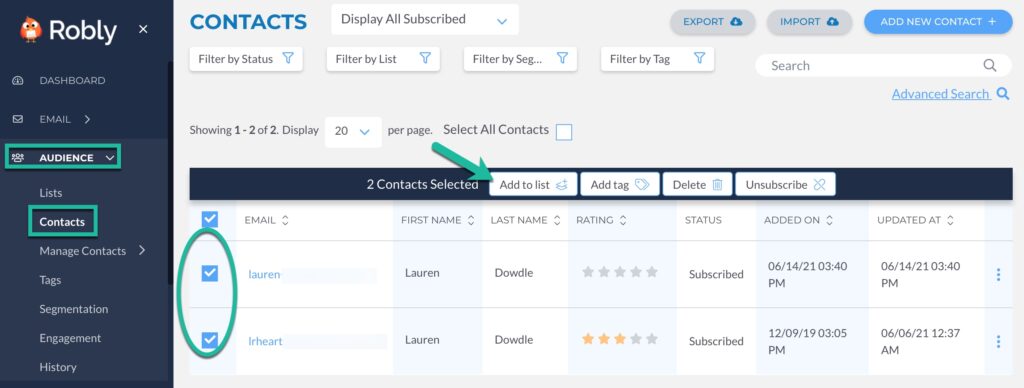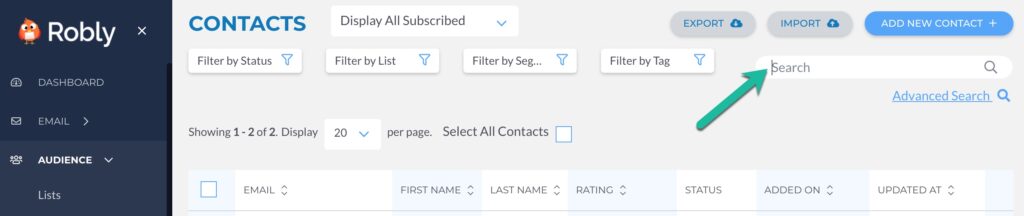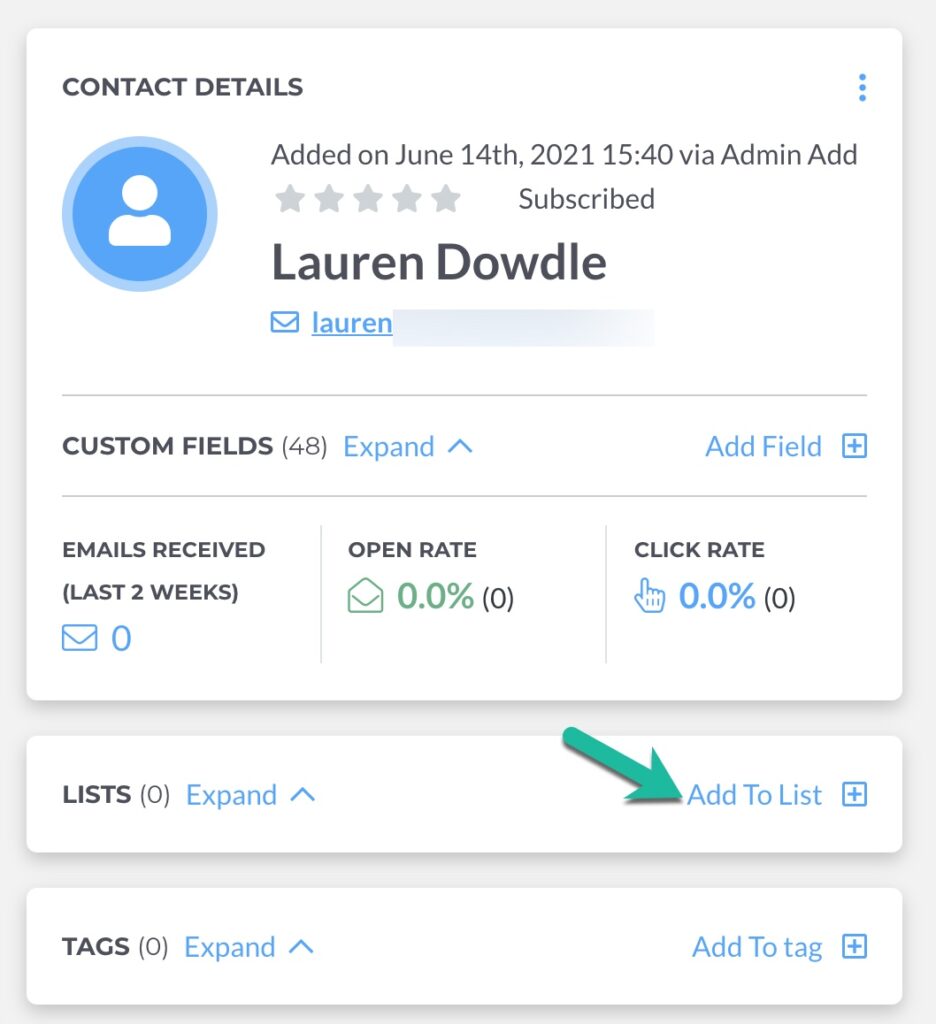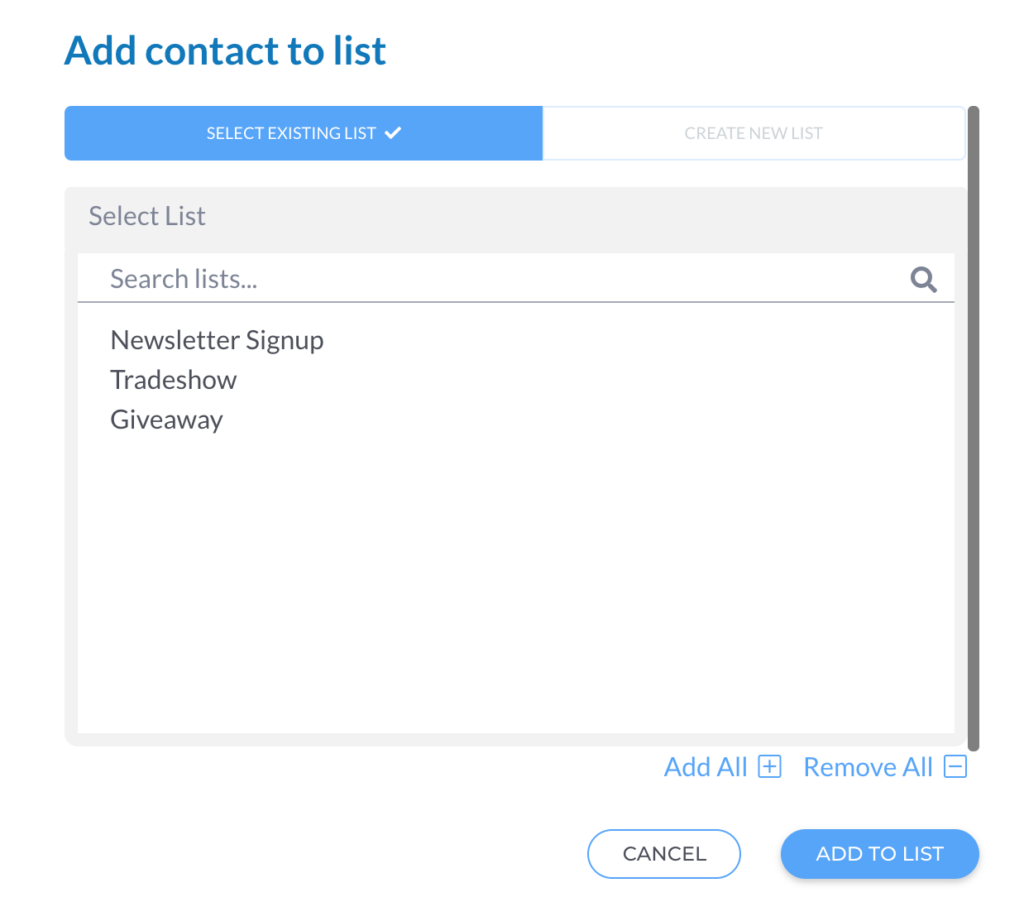There are three ways to add contacts to a list in Robly.
Import Contacts
1. From Audience > Manage Contacts > Import Contacts, choose any import option: Import from Mailchimp, Upload File, or Add Multiple Subscribers.
2. Click Add contact to lists. Then, type/choose the list(s) you want to add the contacts to. Or, click Create a New List at the bottom.
Select Multiple and Add
From Audience > Contacts, you can select several emails at once. Click the checkboxes on the left-hand side of the contact and then click on Add to List option at the top.
Search and Add
1. To add a single contact to a list, search for that contact’s email address in the Search box in Audience > Contacts. Then, click the name or email address to load the profile.
2. Click Add To List to add to a list.
3. Choose the list(s), and then click Add to List.