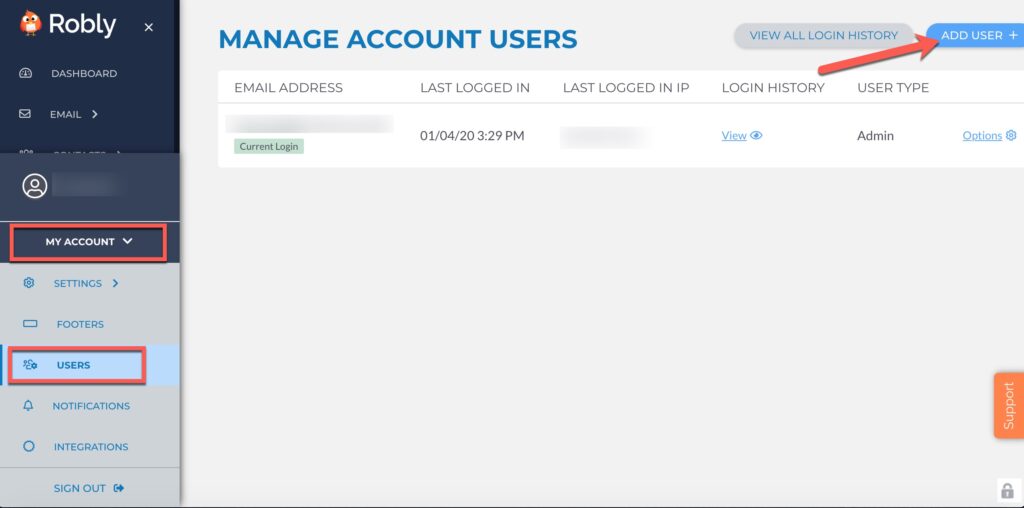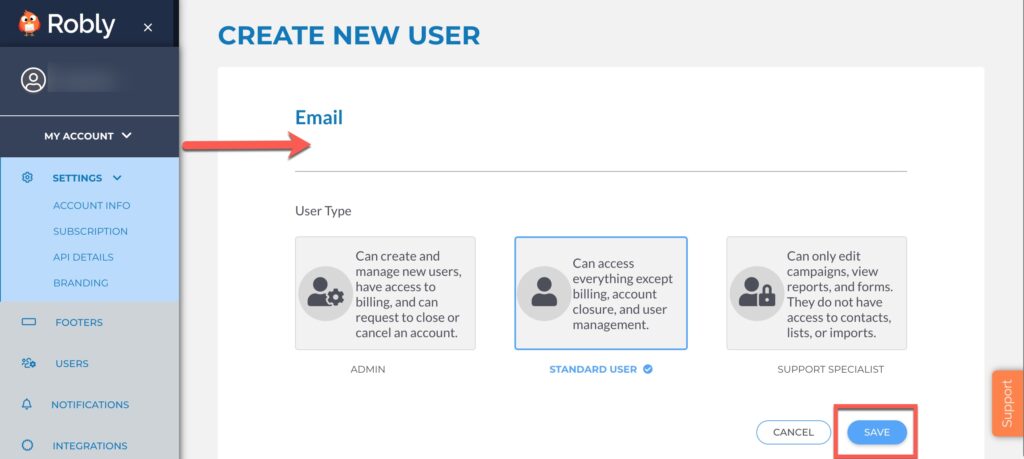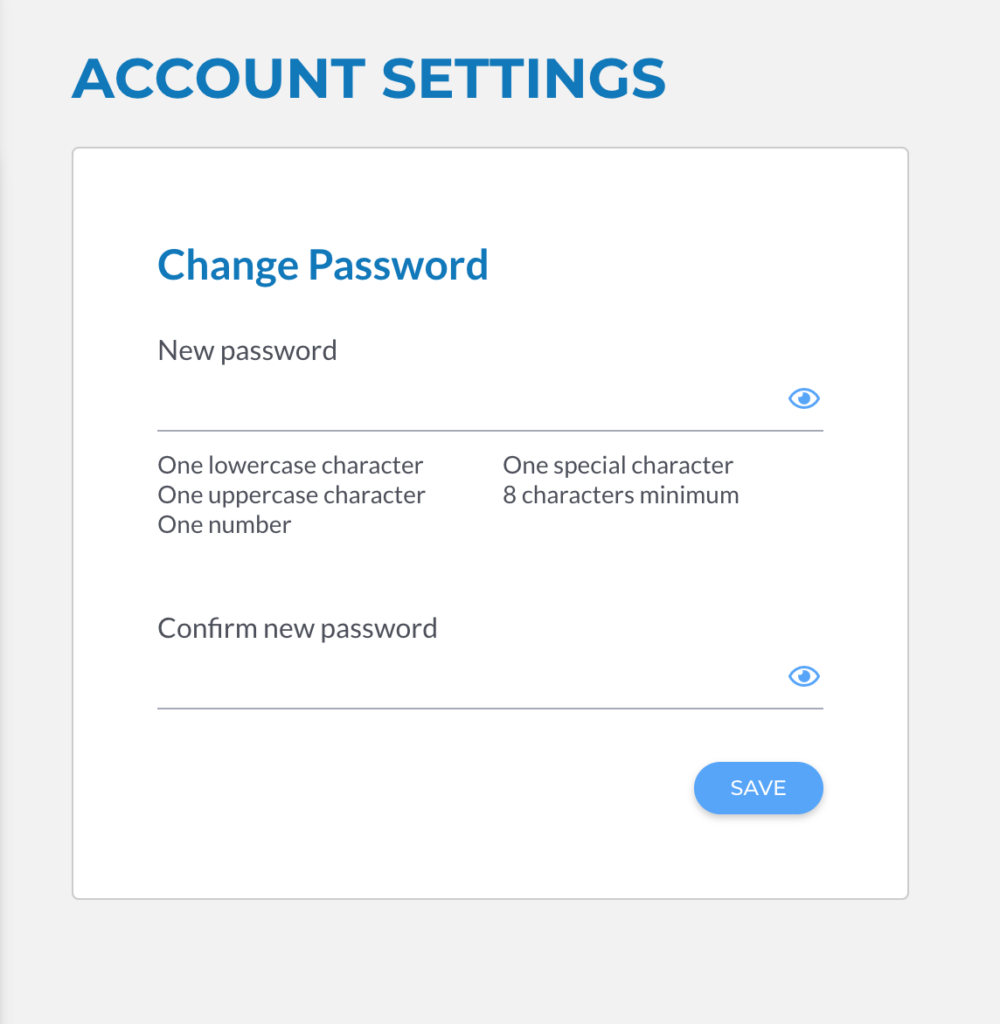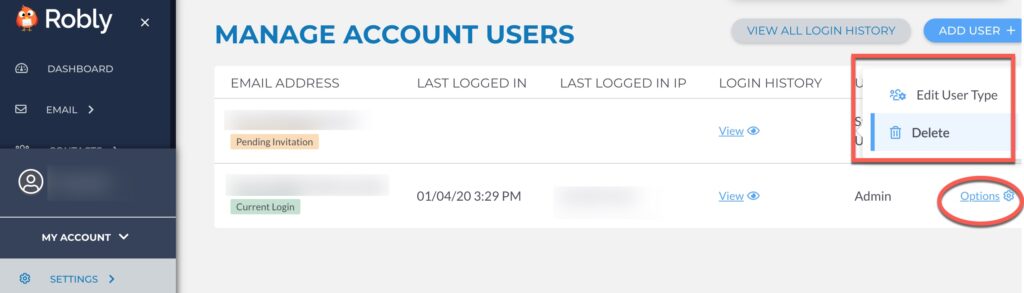To add an additional user with their own username and password, click on My Account > Users > Add User:
Then type in the email address of the additional user you’d like to add and if they should be an Admin, Standard User, or Support Specialist.
Admin: Can create and manage new users, has access to billing, and can request to close or cancel an account.
Standard User: Can access everything except billing, account closure, and user management.
Support Specialist: Can only edit campaigns and view reports & forms. Does not have access to contacts, lists, or imports.
Then click Save.
Once you click Save, an activation email will be sent to that person. They *must* click on the link in the email to activate:
Once the link is clicked, the user is taken to a page where they enter their own password. Passwords must contain at least one lowercase and one lowercase letter, one number, a special character and be a minimum of eight characters long:
You can also Delete users, change your login, or change your own password in the Manage Account Users section. Only the user who is logged into the account can edit their own password – Admins cannot change passwords for regular users or vice versa. Click the gear sign and then Edit User Type or Delete.
The maximum number of users per account is 10.