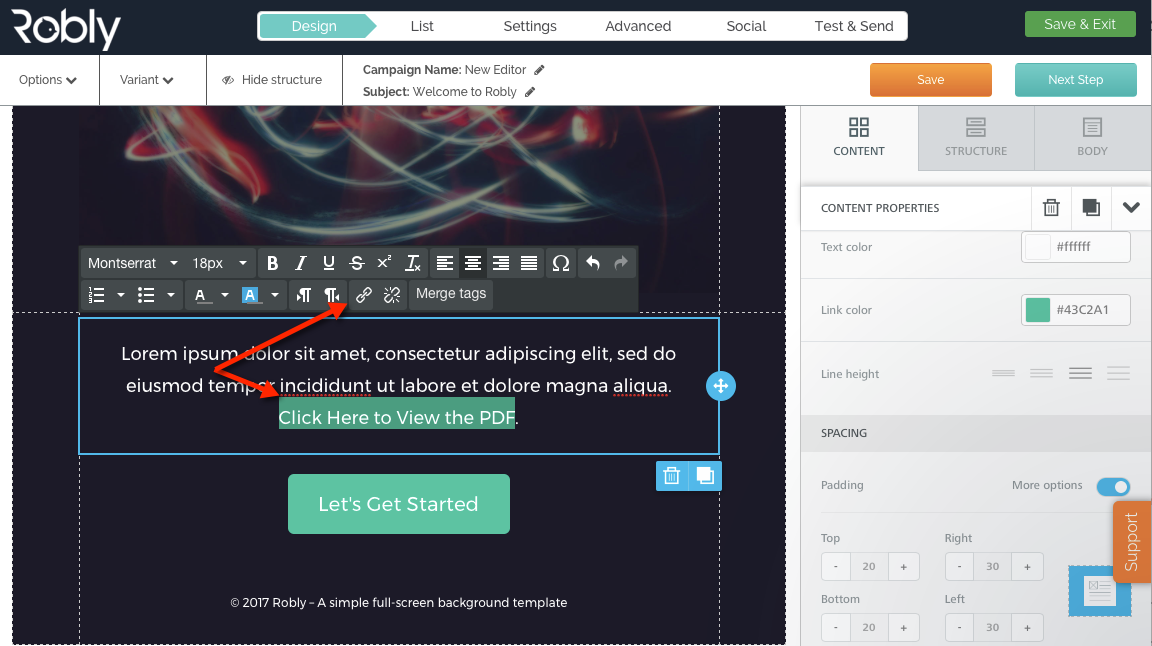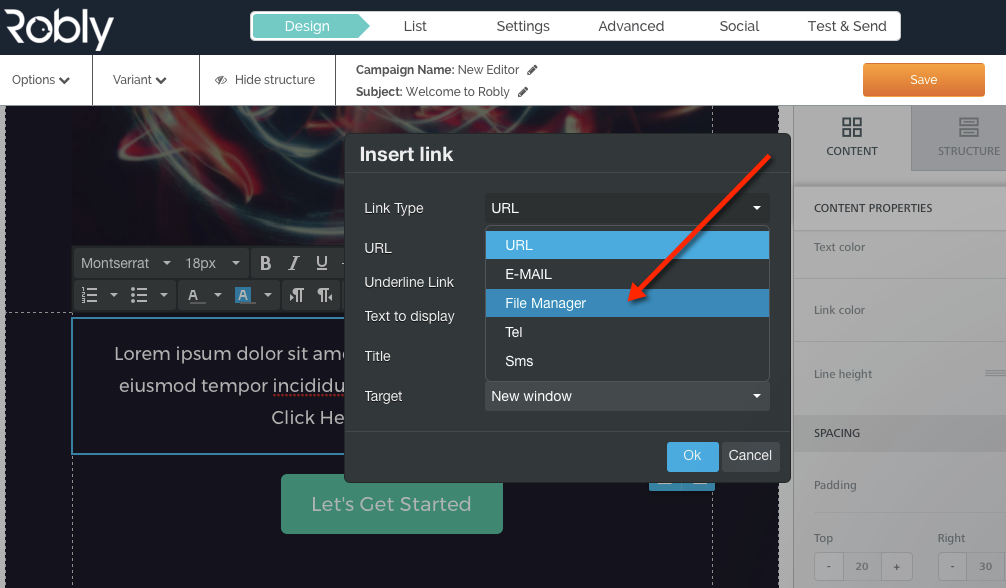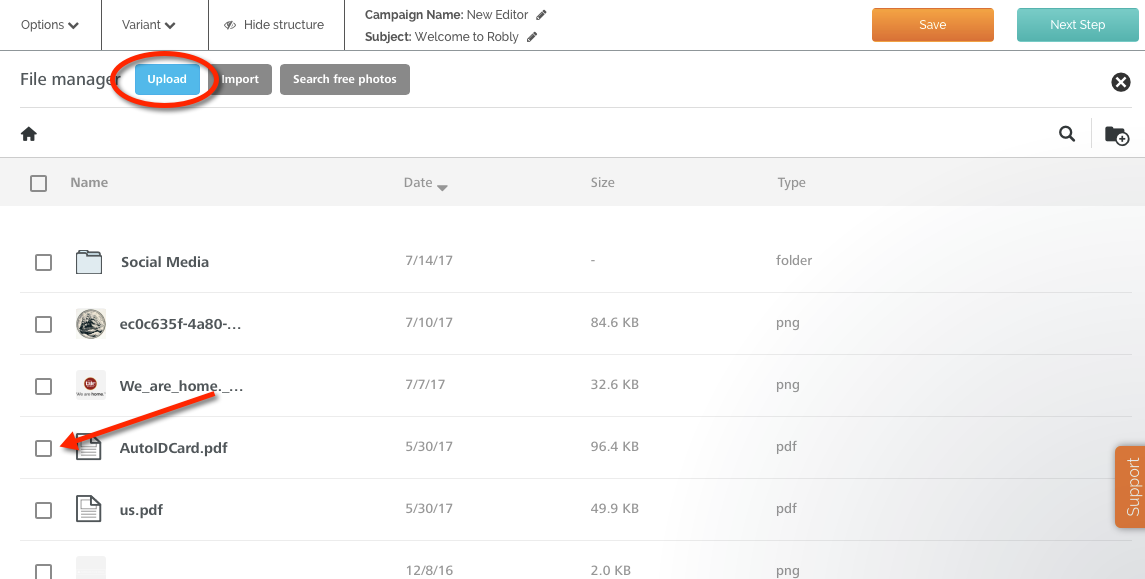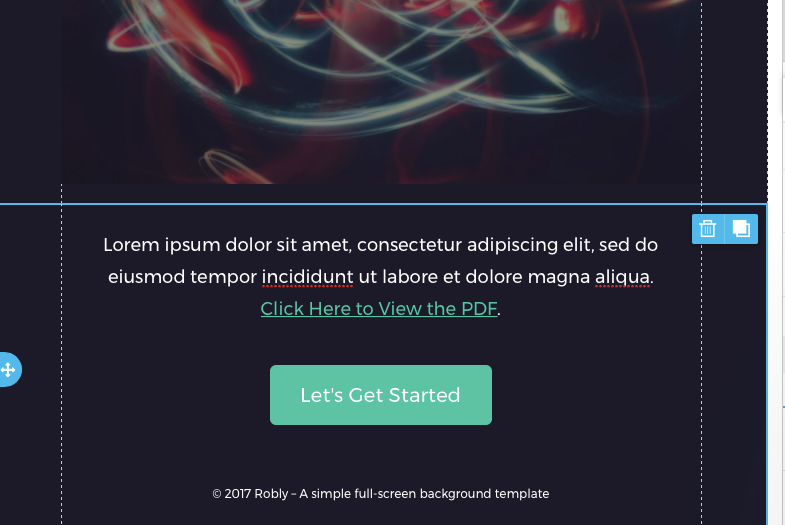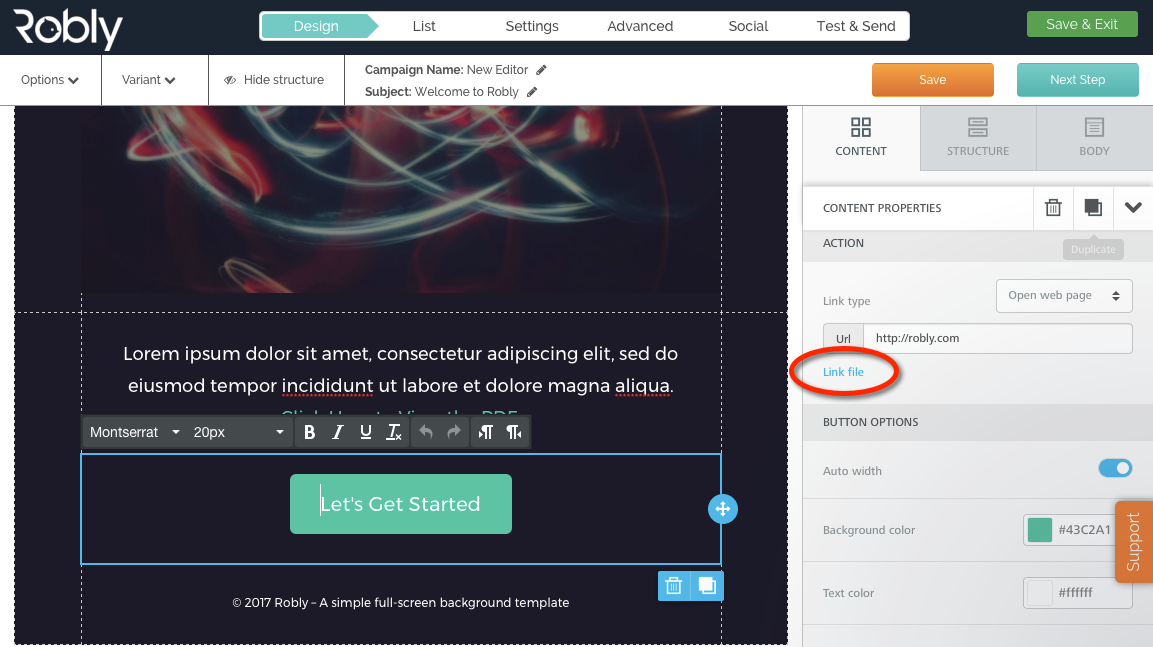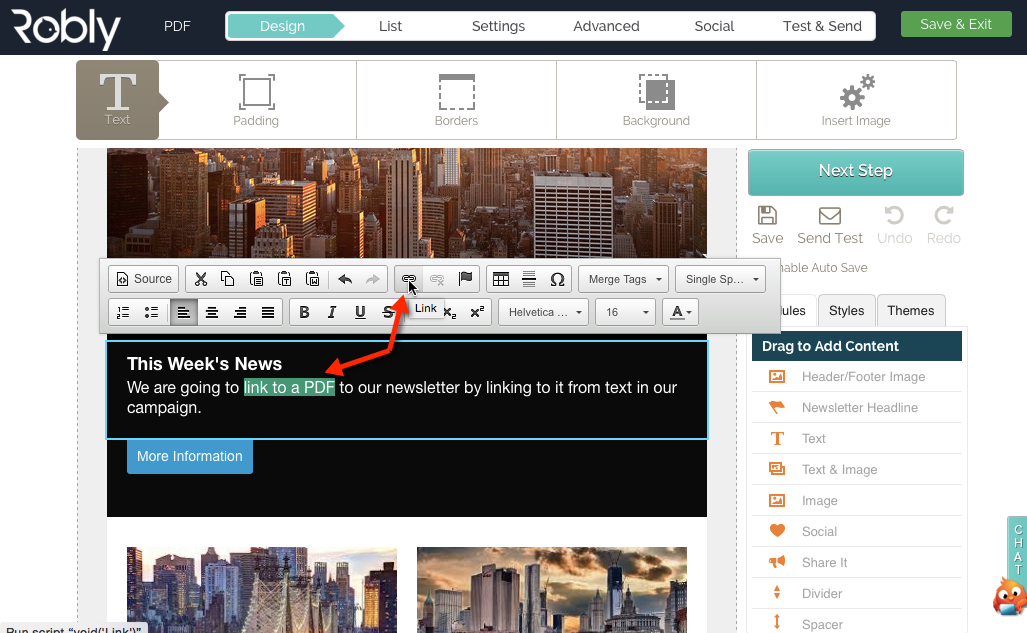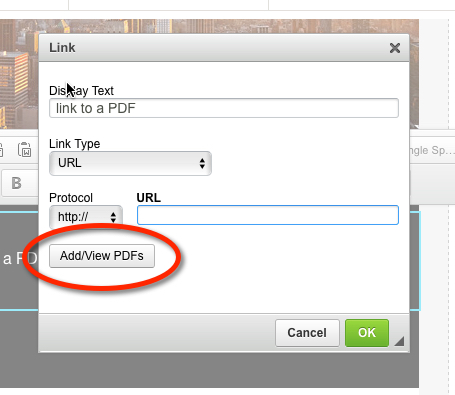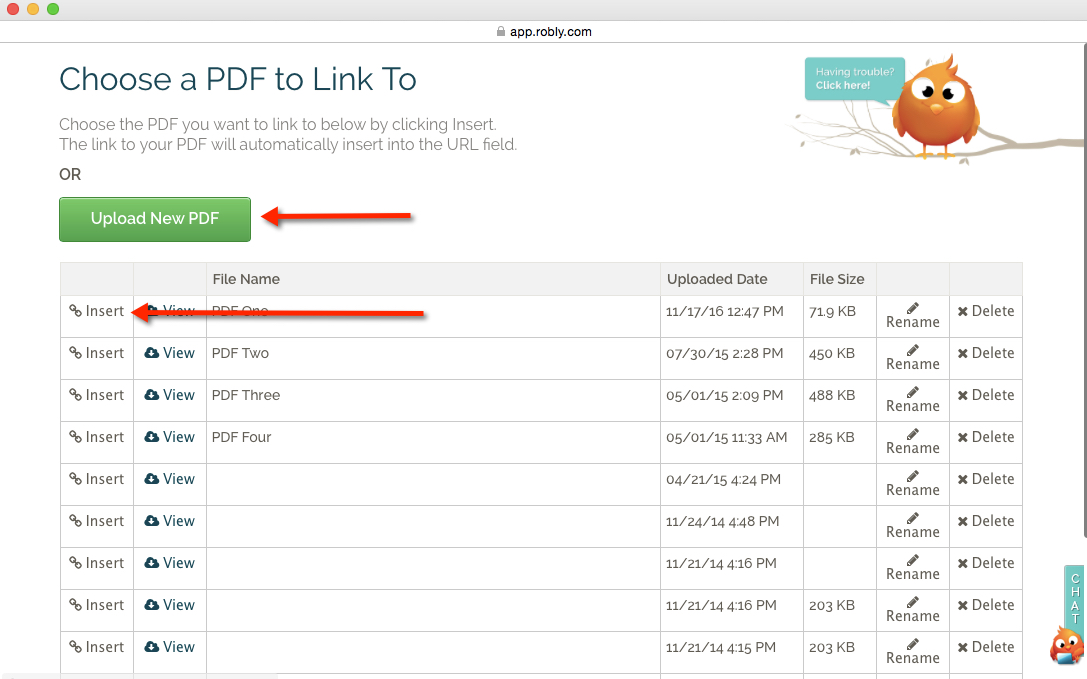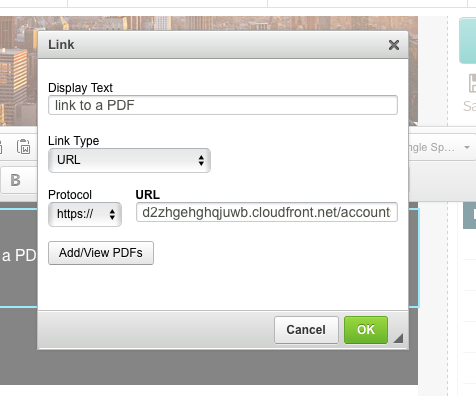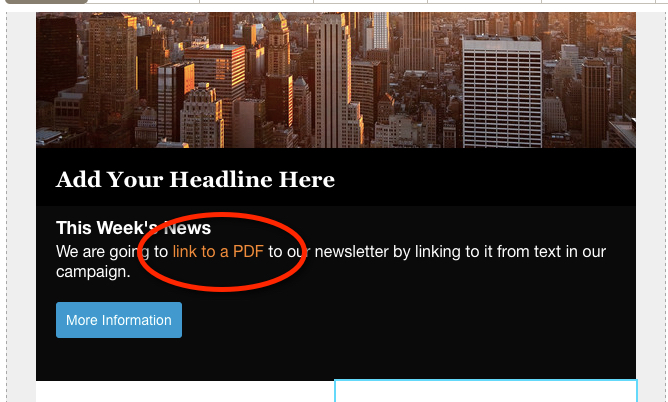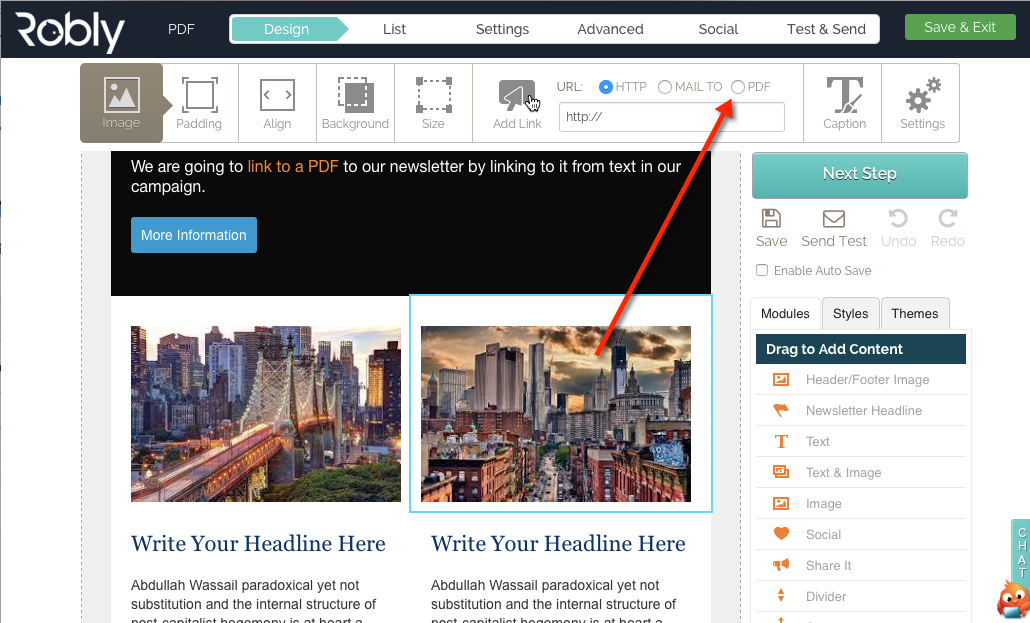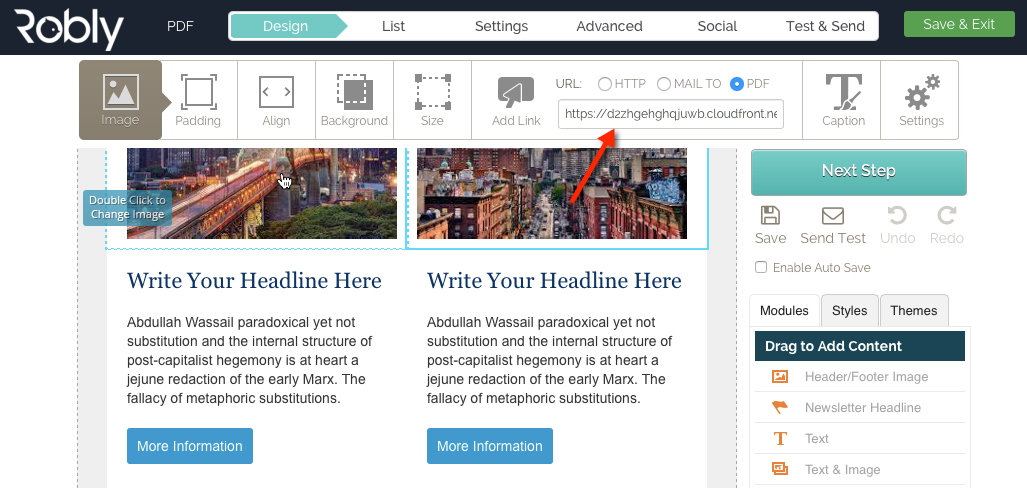**Currently, you can only insert a PDF as a link within your text, not as an image. If you have a PDF you want to insert as an image, you will need to convert it to a JPG or PNG first**
You can link to a PDF from a text link, button, or image.
You cannot insert a PDF as an image, because a PDF is NOT an image file. You would need to convert your PDF into a JPG or PNG first in order to do this.
Link to a PDF from Text
1. First, highlight the word you want to link to with your cursor. Then click the link icon in the text editor:
2. Then, click on File Manager from the drop down menu:
3. From here, you can Upload a New PDF or click Insert to choose an existing PDF.
4. Once you click Insert, you will see the popup window again where you can make any changes. Click OK:
5. You will now see your linked text – send yourself a test email under Options to test it:
Link to a PDF From a Button or Image
1. First, drag a button or image into your email from the Content menu on the right. Find the URL field on the right hand side and click Link File:
2. Follow steps 2 through 4 above!
3. Send yourself a test email under Options to test the link!
If you’re using our original editor, follow these instructions:
**Currently, you can only insert a PDF as a link within your text, not as an image.**
You can link to a PDF from a text link, a button, or an image.
You cannot insert a PDF as an image, because a PDF is NOT an image file. You would need to convert your PDF into a JPG or PNG first in order to do this.
Link to a PDF from Text
1. First, highlight the word you want to link to with your cursor. Then click the link icon in the text editor:
2. Then, click Add/View PDFs:
3. From this window, you can Upload a New PDF or click Insert to choose an existing PDF. You can also View, Rename, or Delete a PDF from here.
4. Once you click Insert, the link will populate in the URL field. Click OK:
5. You will now see your linked text – send yourself a test email to check it:
Link to a PDF From an Image or Button
1. First, click on the image that you want to link to your PDF. Find the Add Link option at the top of the screen and click PDF:
2. From this window, you can Upload a New PDF or click Insert to choose an existing PDF. You can also View, Rename, or Delete a PDF from here.
3. You’ll now see the PDF’s link in the URL field:
4. You’re done! Click Send Test to send yourself a test email and check the link.