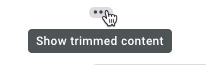Gmail “clips” or shortens an email if it’s over 102KB:
Emails with more content like lots of text and images are more likely to get clipped.
An email’s size is determined by how much code it contains – a single character or letter can be 1 or 2 bytes. The sum total of all the bytes contained in the HTML code of your email, including links and other metadata, determines the entire size.
Image size alone doesn’t impact the size of your email because images themselves are hosted on cloud servers, but the quantity of images included does.
Causes of Clipping
Clipping can be caused when:
- You send multiple test emails with the same subject line. Gmail threads email chains with the same subject line to keep them together in your inbox. If you’re seeing your email clipped while sending multiple test emails, it will not appear that way to the recipient, who receives one copy of your email.
- You copy/paste content into your email from Word or another website. Our editor automatically strips formatting out of anything that is copy/pasted, but as a troubleshooting step you may want to remove anything that was copy/pasted in from Microsoft Word or another online source, as it may cause clipping.
- Your email contains a lot of content. Try reducing the amount of content in your newsletter. If you want to know how big your sent email is, view the source code of your sent email and save that code in a document. You can then check the file size of that saved document.