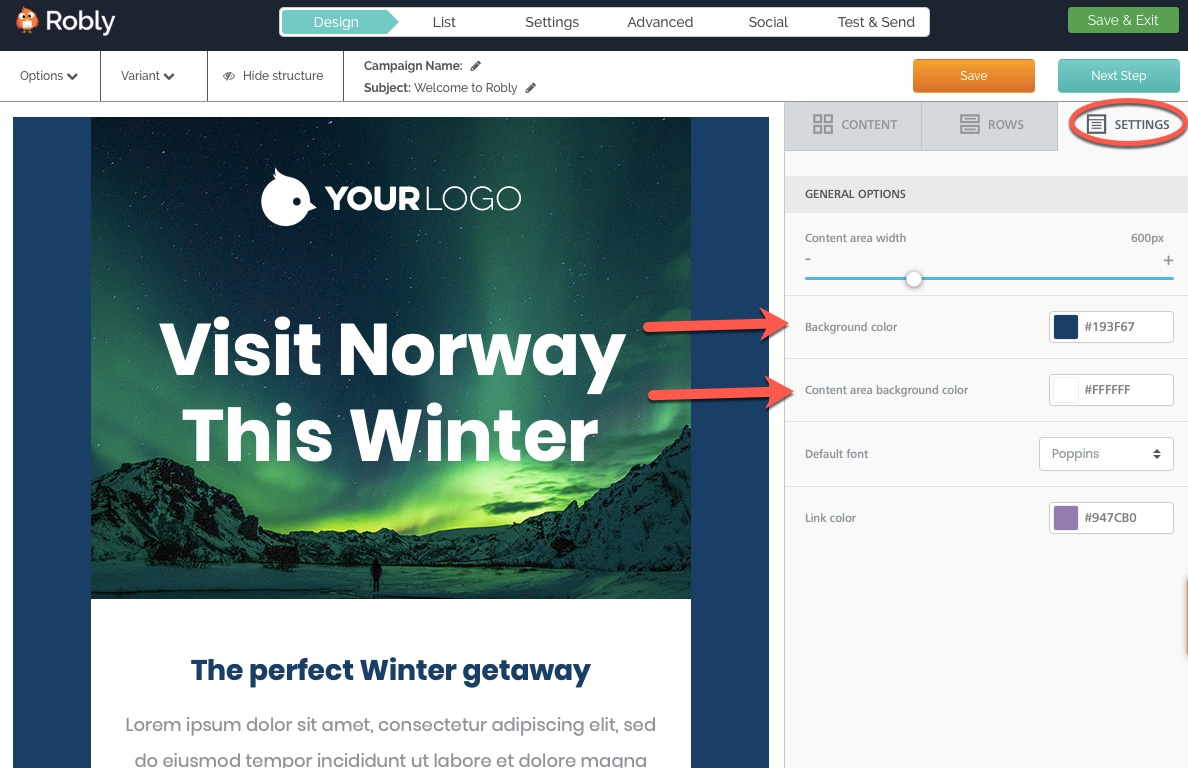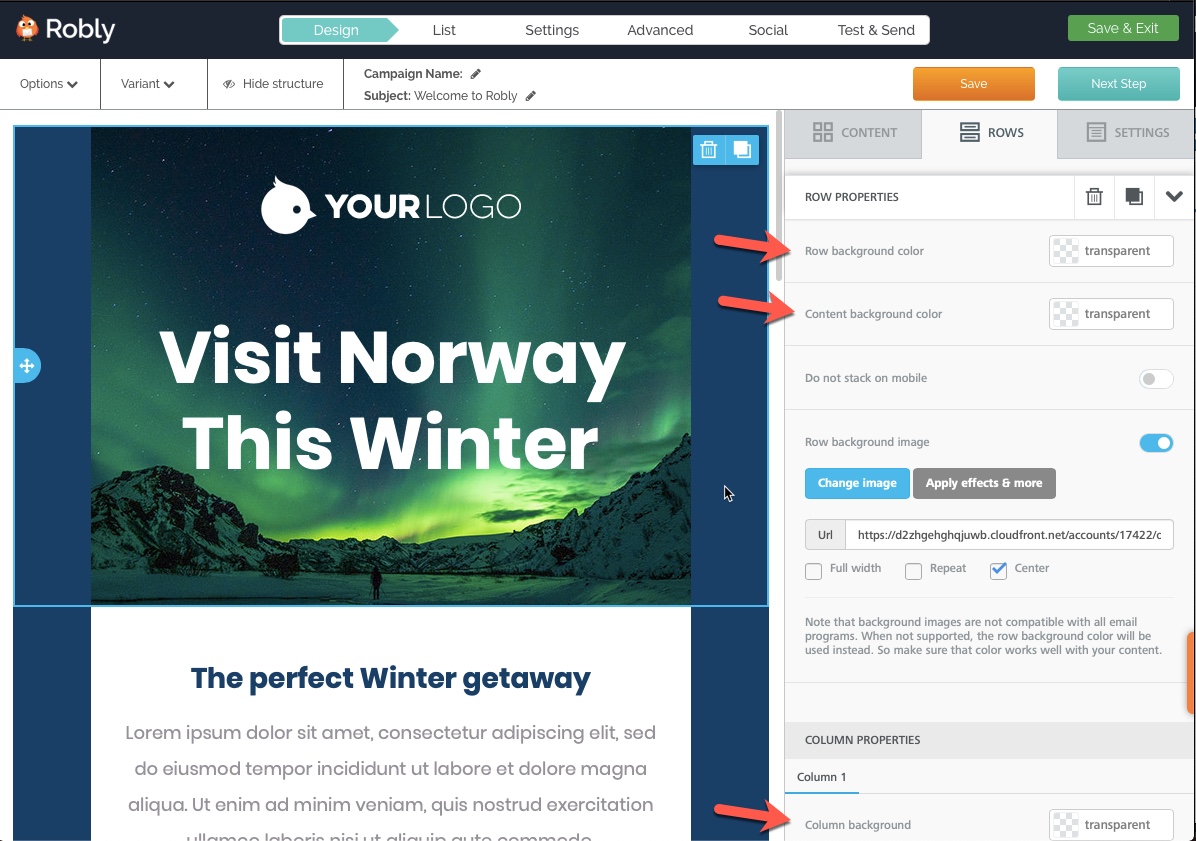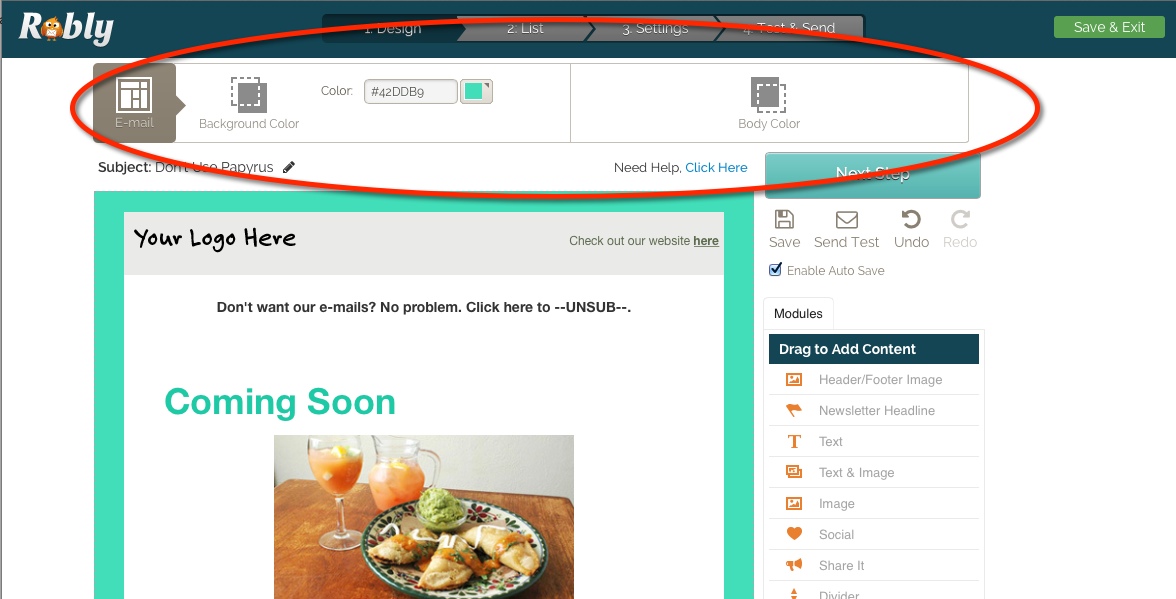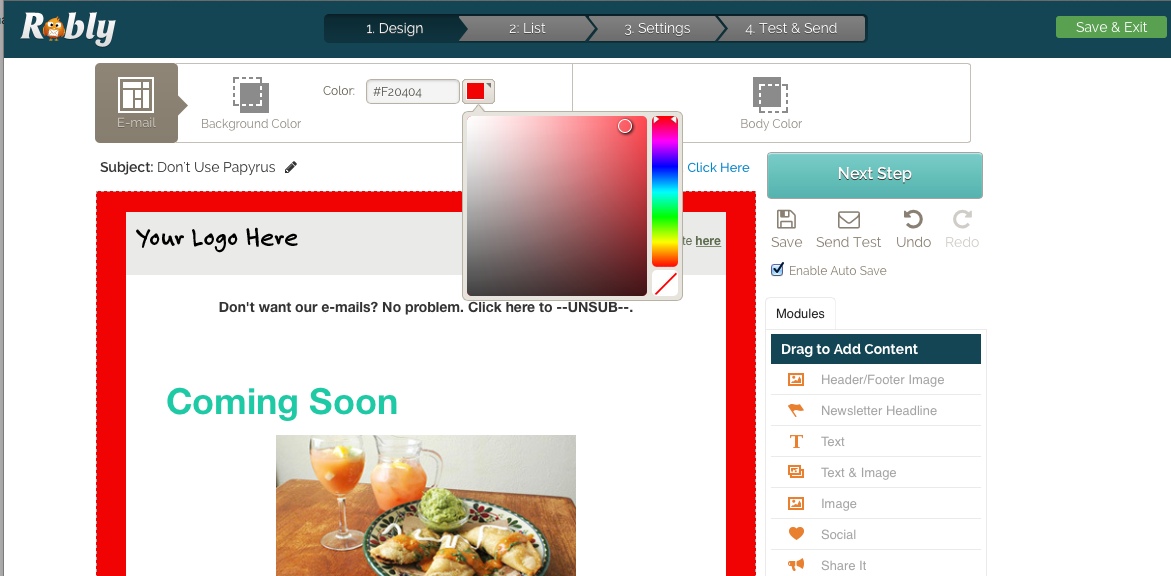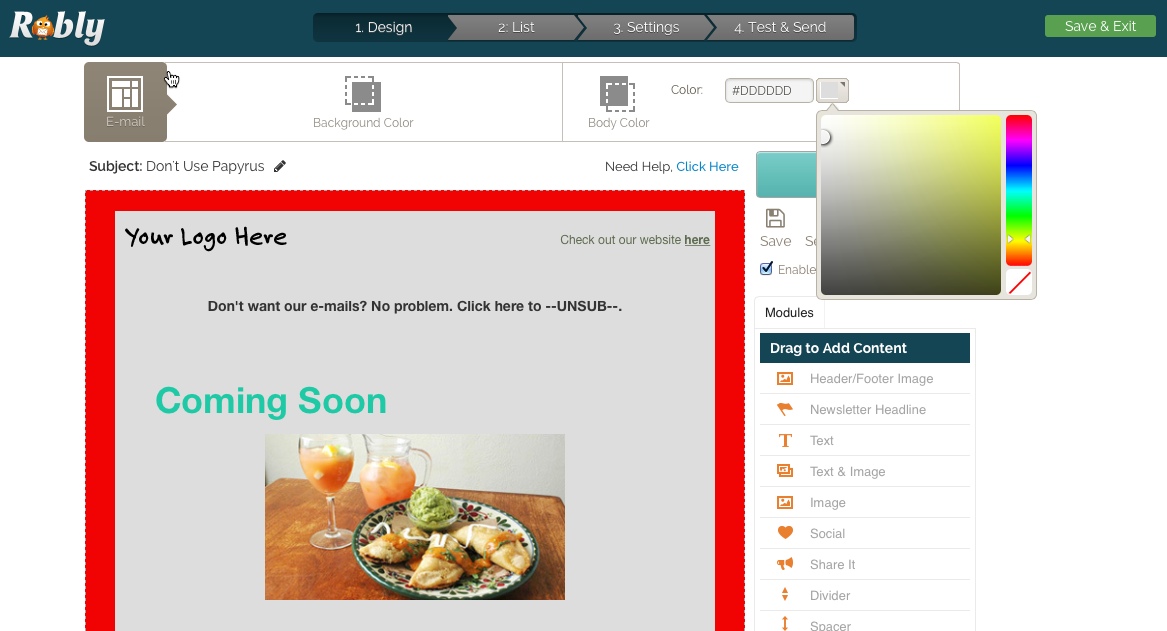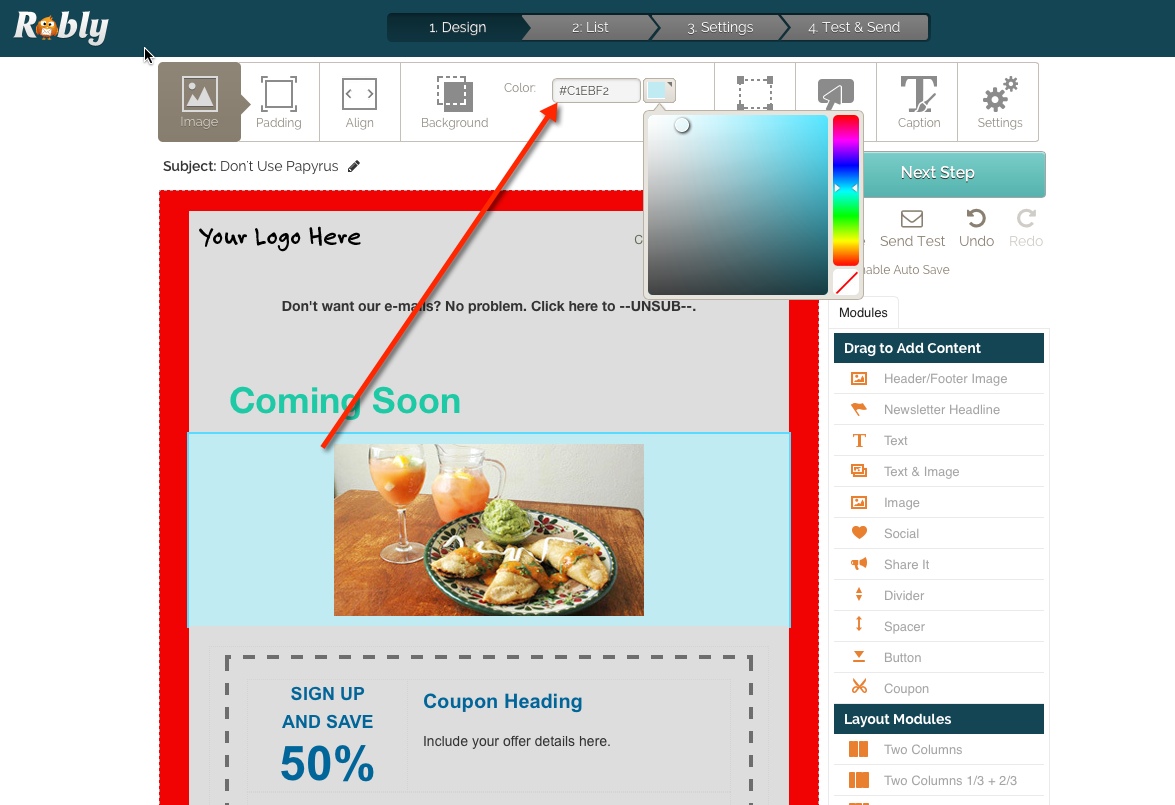To change the background color in your email, click on the Settings tab on the right hand side. From here, you can adjust the global background and content background colors:
To change the background colors of individual rows, sections, or modules, click on the background (ie, margin) area of that row and use the middle Rows menu:
Row background color: will change the row background for that row only.
Content background color: will change the color for anything inside the module itself, not including the row’s background.
Column background: will override Content background color.
If you’re using our original editor, follow these instructions:
You can change both the BACKGROUND and BODY colors.
Background color is the background color that appears like a border around your email.
Body color is the background color of everything else in your campaign: text and image modules, etc.
Here is what happens when you change the Background Color – now it’s red:
and here’s what happens if you change the Body color:
You can also click into individual modules to change their background colors independently: