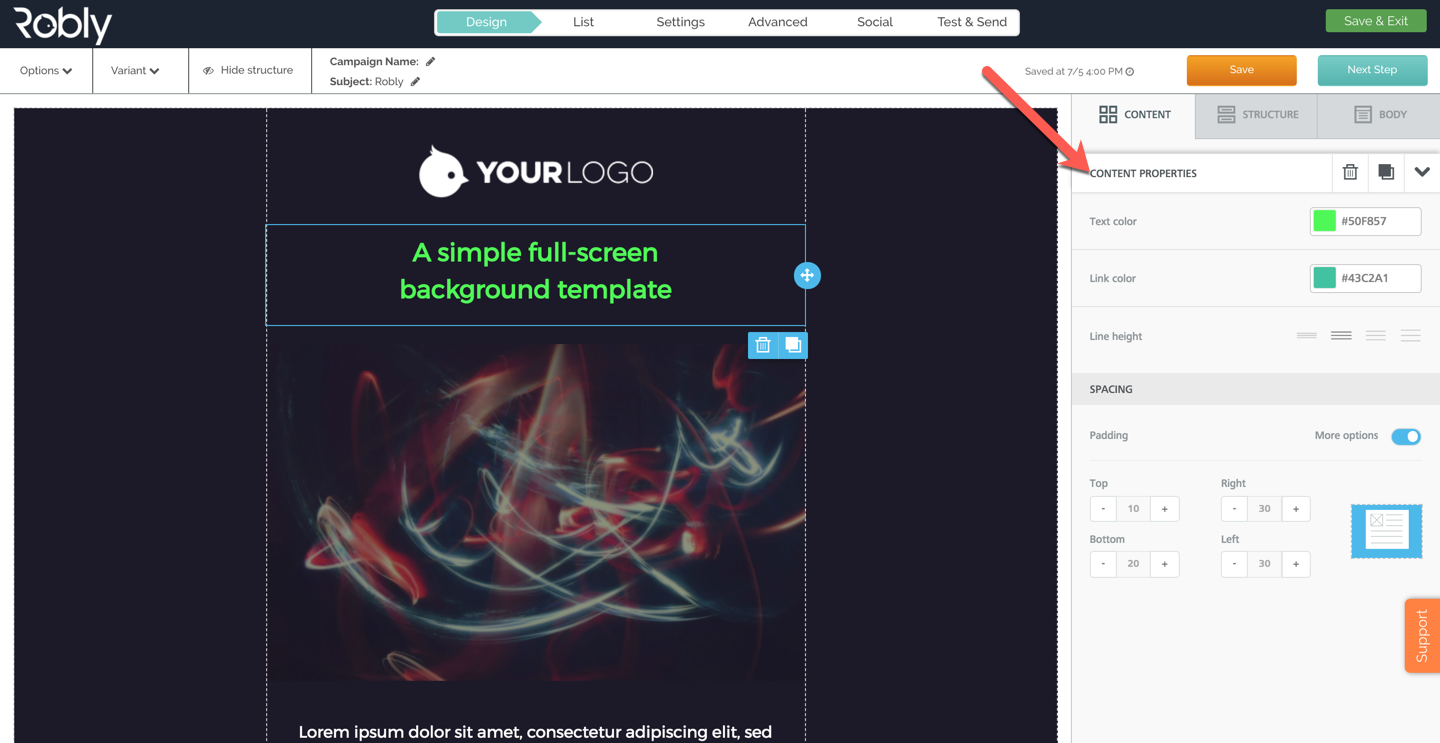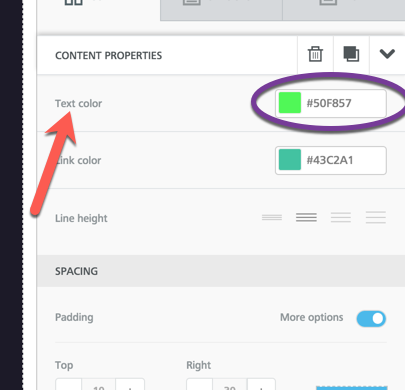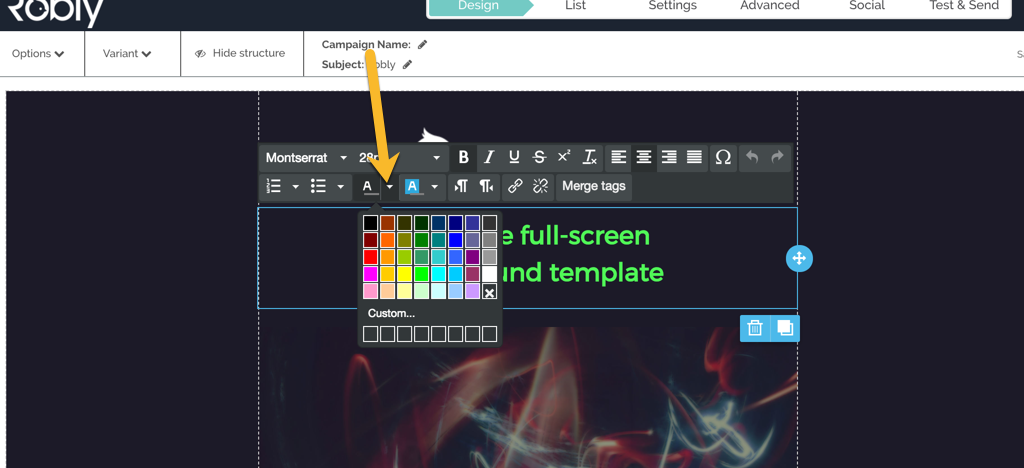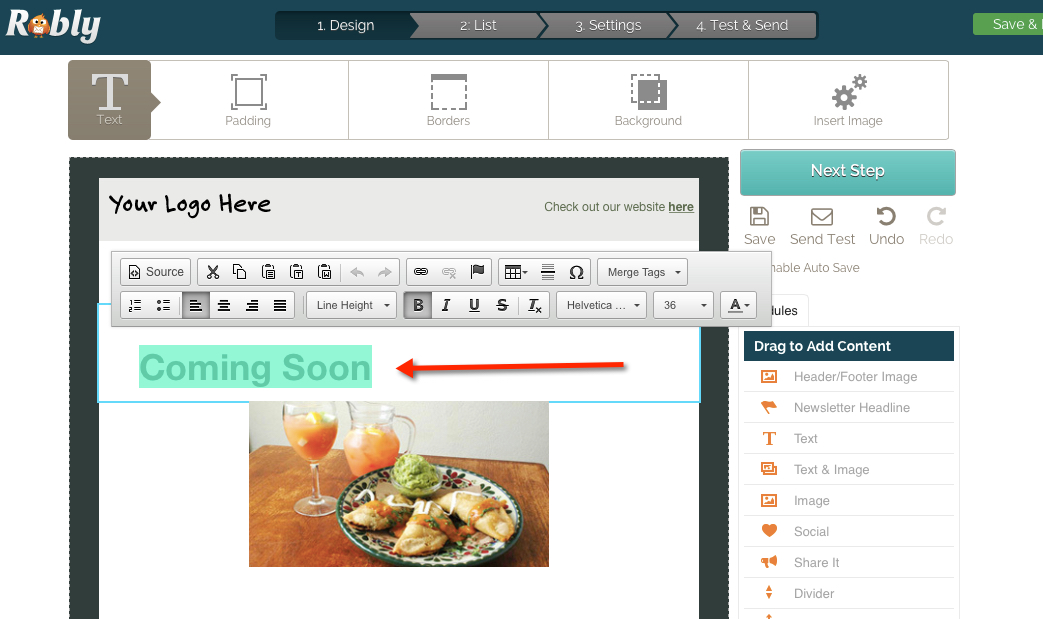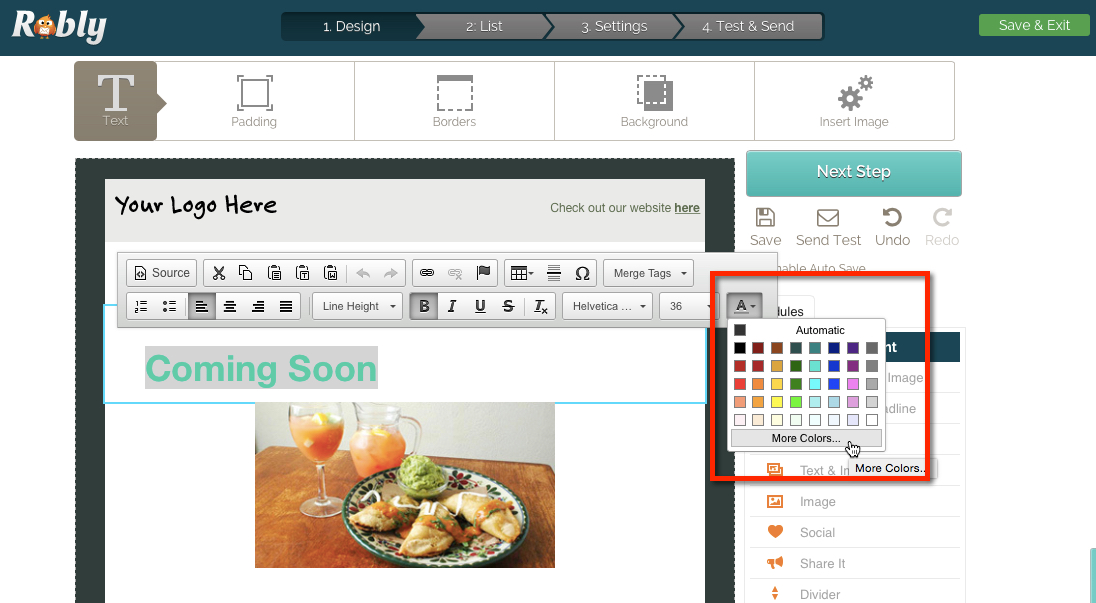To change the color of text:
The first step is to select the text module whose text you want to change by clicking on it. Once selected, the menu on the right will display content properties.
The first thing in the content properties menu is Text color. You can click on the colored square and choose a new color, or, if you know the hex color code you can use that – just make sure you include the # symbol!
You can also select specific text within a text module to change the color. First, highlight your text. Then, use the text editor that pops up. Click on the drop down next to the A and choose a color:
If you are using our original editor, follow these instructions:
To change the color of text:
1. Select/highlight the text you want to change.
2. Click the A button in the text editor to show the color palette/picker: